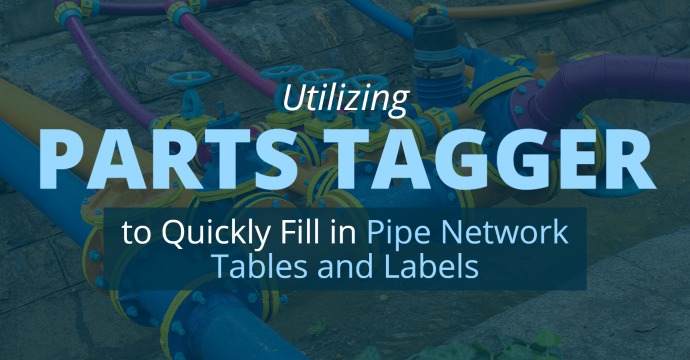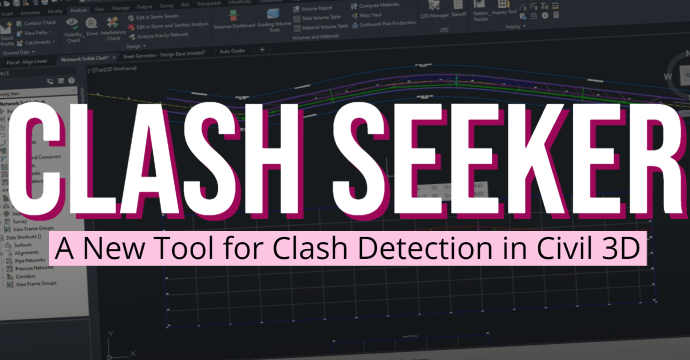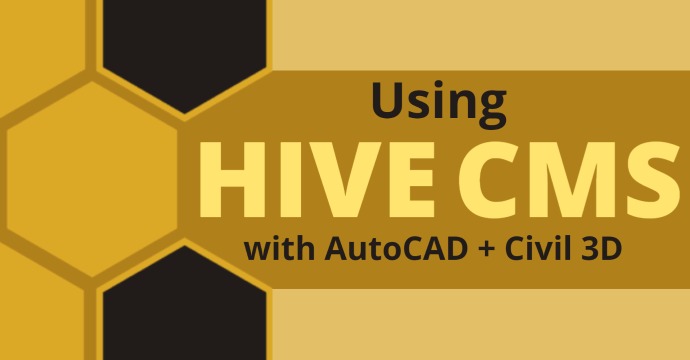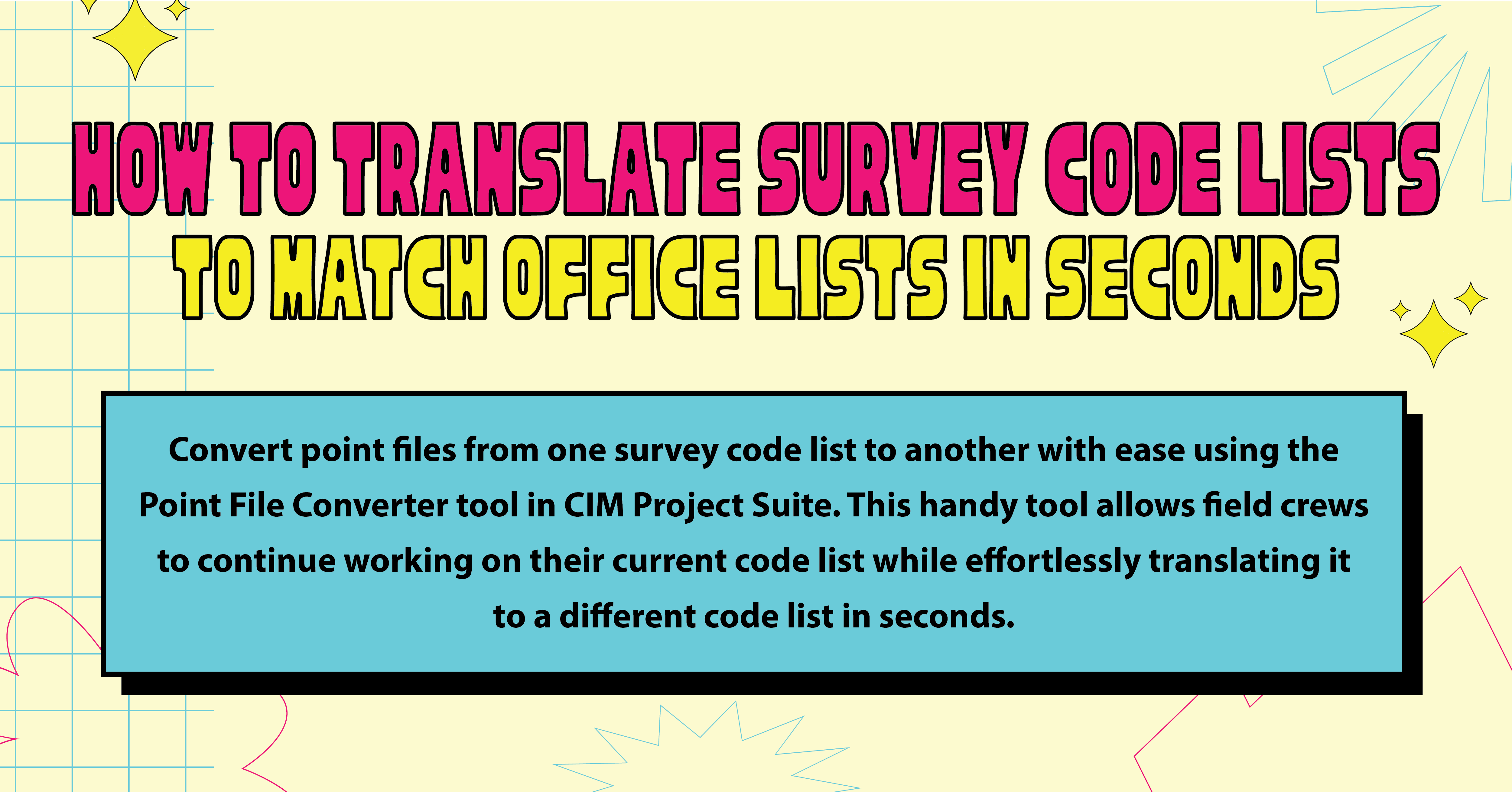
What you’ll learn:
- Use Point File Converter from CIM Project Suite
- Import and export survey data from Civil 3D
- Perform a survey code translation from one standard to another
Managing different survey code lists can be a data entry nightmare. It’s tedious to convert point files from a government agency, another company, or an in-house field crew working on a different code list standard.
The Civil 3D tool to edit name codes in the Prospector is tedious and limited to changing point descriptions individually. The Point File Converter tool in the CIM Project Suite from CTC Software is a way to automate converting point files from one standard to another. The tool works with AutoCAD and Civil 3D 2020-2024 and for various point file types such as csv, txt, asc, etc.
Get Started with Point File Converter
Point File Converter offers some quick magic in converting from one nomenclature system to another.
To get started, locate your original point data file. If your only copy of the point data is in a Civil 3D drawing, export the point data from the drawing by right-clicking ‘Points’ in the Prospector and selecting export.

Next, set up a translation file. This setup needs only to be done once to translate from one point description system to another. Point File Converter has a sample translation file for you to get started from as a template.
To access the sample translation template, start the point file converter tool by clicking the ‘Point File Converter’ button in the CIM Project Suite Ribbon.

The sample template is intuitively located by a button towards the upper right-hand portion of the dialog box.

The translation file is where you will need to spend a little time in the setup of which out-of-standard descriptions to match your standard coding. I can take the sample template and add and modify the old and corresponding new codes. When done, I save-as the translation Excel file with my initials at the end of the file name.

I can now use the ‘Point File Converter’ dialogue box to automatically complete my survey code translation.

The steps necessary to execute the translation are to first set the translation file destination to my new translation Excel file I created above with my initials at the end of the file name.

Second, add the file that needs to be converted. This is the original point file from the agency, client, or your survey colleague (Additionally, this could be the file you exported from Civil 3D above).

Third, check the box for “Report codes not specified in the translation file.” This will generate a report of any codes that failed to convert in the translation process. You can save this report as an Excel file for your reference. If the report turns back findings, add these codes to your translation file and repeat the above process until the report doesn’t populate any results.

The Point File Converter will then create a new point file with the suffix “-CONVERTED” at the end of it. The point file is now in your survey code standards and ready to import into Civil 3D and for your survey figure linework to automatically populate according to your Survey Database and Linework Code Set standards. To import, go to the survey tab in Toolspace, right-click on the survey database, and select import.

Conclusion
In conclusion, the Point file converter provides an easy-to-navigate environment where Civil 3D users can use their Excel skills to set a translation file and review both the original survey point data file and the freshly converted and code-standardized survey data. Adding the point file converter to your toolbelt allows you to achieve extreme efficiency and automation when converting from one survey code list to an in-house survey code standard, especially when repeatedly converting survey data from the same source client or government agency.

Alan Bliss
Civil Technical Specialist
Do more for your workflows with CTC Tools for Civil 3D!
You may also like:
Stay Connected
Get 24/7 access to top-notch technical content with new learning opportunities every week.
Location: Encinitas, California
Alan helps our clients with training, mentoring, software consulting, local deployments, drafting, and design needs. Alan’s work experience ranges from surveying and civil land development projects, residential and commercial developments, public works and improvement projects, highway widening, utility design projects, Geotech and soil projects, planning and permitting consulting and management, and environmental mitigation projects.