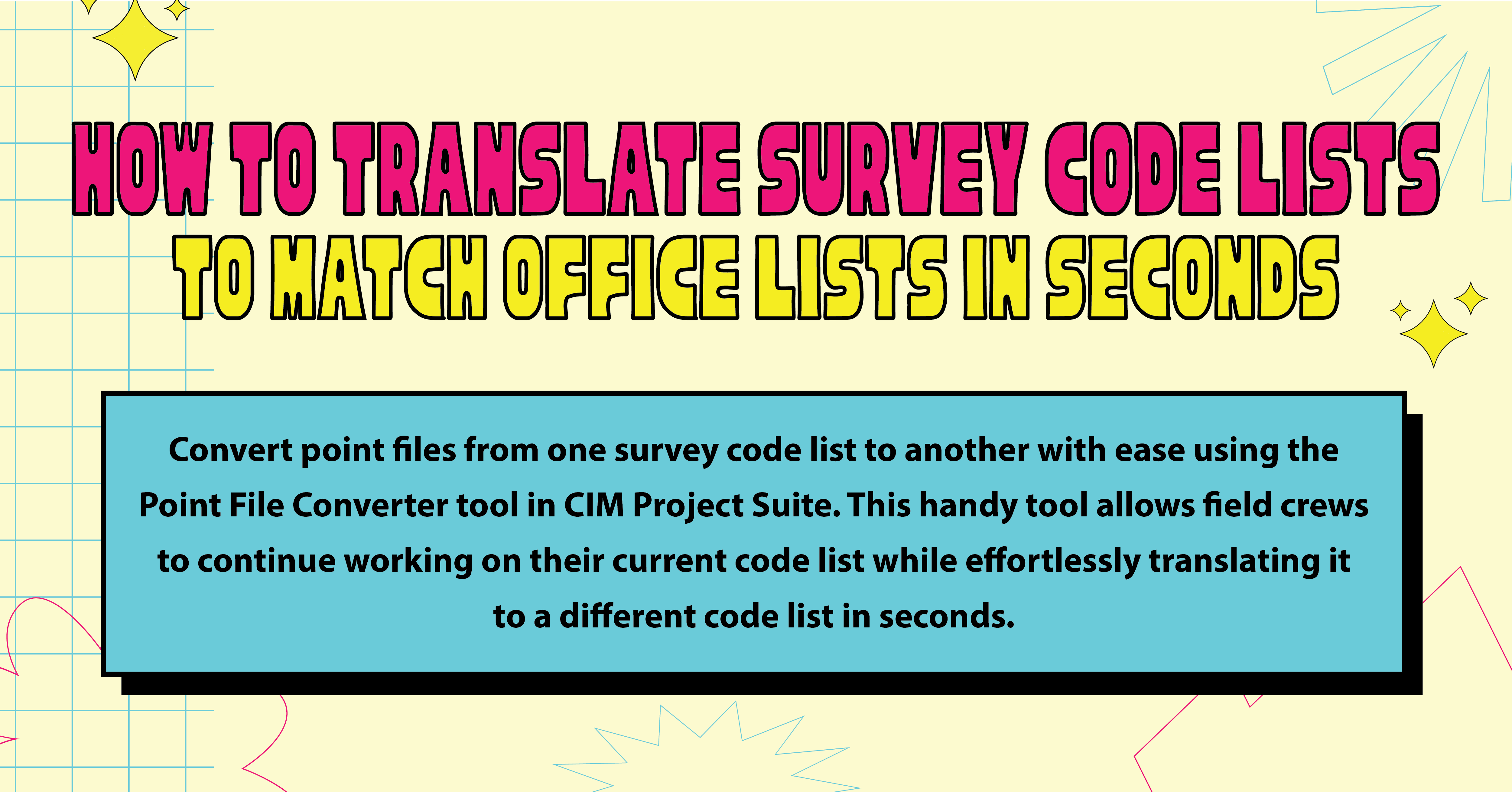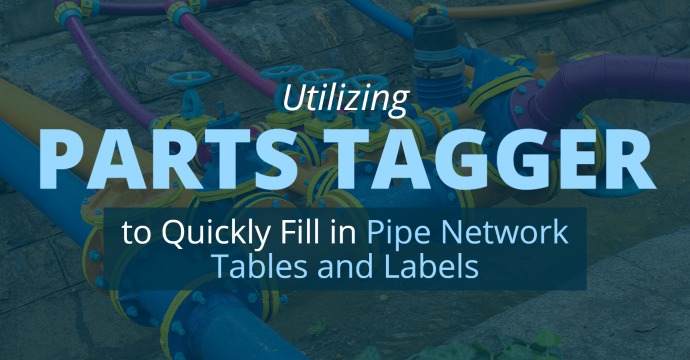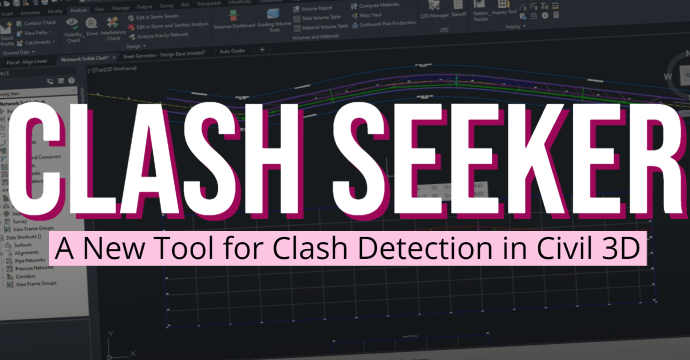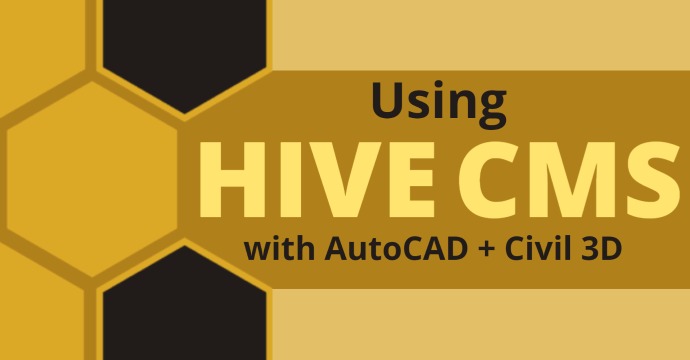There is no way around it. Labeling a Civil 3D drawing requires many hours of meticulous work setting up label styles in project templates. Some drawings require confusing workflows that involve creating layers for exploded objects or creating lines on top of others with differing spans that need labeling.
Utilizing Civil 3D automated labeling functionality helps, but it has its limitations. The Label Genie tool in CIM Project Suite can help address labeling pain points CAD technicians face daily.
Although Label Genie won’t remove the hours of template building and testing or the exploded objects and extra layers of linework, it can extend the native labeling toolset dramatically.
At ATG, we have built Civil 3D templates utilizing Label Genie as a label testing and verification tool. It is quick and easy to set up and use.
Although Label Genie creates native Civil 3D labels, it does assign XDATA to the labels it creates. This invisible data doesn’t interfere with the label’s functionality. It’s important to know this because Label Genie updates the existing labels it previously placed in the drawing, and XDATA is the AutoCAD trick that allows it to do this effectively.
XDATA includes label type, anchor object, anchor object filters (layer names, etc.), and location/relationship to the anchor object. With this information, Label Genie will know whether or not a label needs to be updated. A point of common confusion using Label Genie is running the tool and no labels are updated when objects have been filtered. The XDATA will determine if it gets updated.
If the anchor object gets moved and Label Genie reruns the command, it will notice the mismatch between the label’s XDATA and the object it’s anchored to. It will delete the existing label and create a new one at the object’s new location. Using XDATA is a common trick for 3rd party applications for AutoCAD/Verticals. XDATA adds an insignificant increase in drawing size and doesn’t affect any AutoCAD, Map 3D or Civil 3D commands or performance.
Label Genie is a quick and effective way to label:
- Single drawing
- Multiple drawings
- XREF attachments
- Single layout
- Multiple layouts
- Single viewports
- Multiple viewports
The help manual contains a hardcoded matrix of label type to anchor objects. The information presented is limited, however, we have created a spreadsheet containing additional hardcoded items:
Attachment Points
- Origin/Insertion point
- Centroid
- Vertices
- Point of Intersection
- Through points
- Begin of object
- End of object
- Point of curvature
- Point of tangency
- Point of compound curvature
- Point of reverse curvature
- Curve midpoint
- Line midpoints
- High points
- Low points
- Interval
- Segments
View
- Plan
- Profile
- Section
Label Genie uses existing Civil 3D label styles for:
- Blocks
- Dimensions
- General notes
- Line/Curve
- Multileader
- Multiline Text
- Pipe Network
- Profile Views: Depth
- Profile Views: Station Elevation
- Section Views: Offset Elevation
- Singleline Text
- Surface: Contour
- Surface: Slope (one point)
- Surface: Slope (two point)
- Surface: Spot
Label Genie settings can be saved as a template for later use (.lg extension). The default directory set in OPTIONS contains 28 to get you started. These files have filters already applied. The spreadsheet mentioned earlier includes a TEMPLATE tab with a similar matrix showing these settings/filters all on one page for easy review.
Stay Connected
Get 24/7 access to top-notch technical content with new learning opportunities every week.