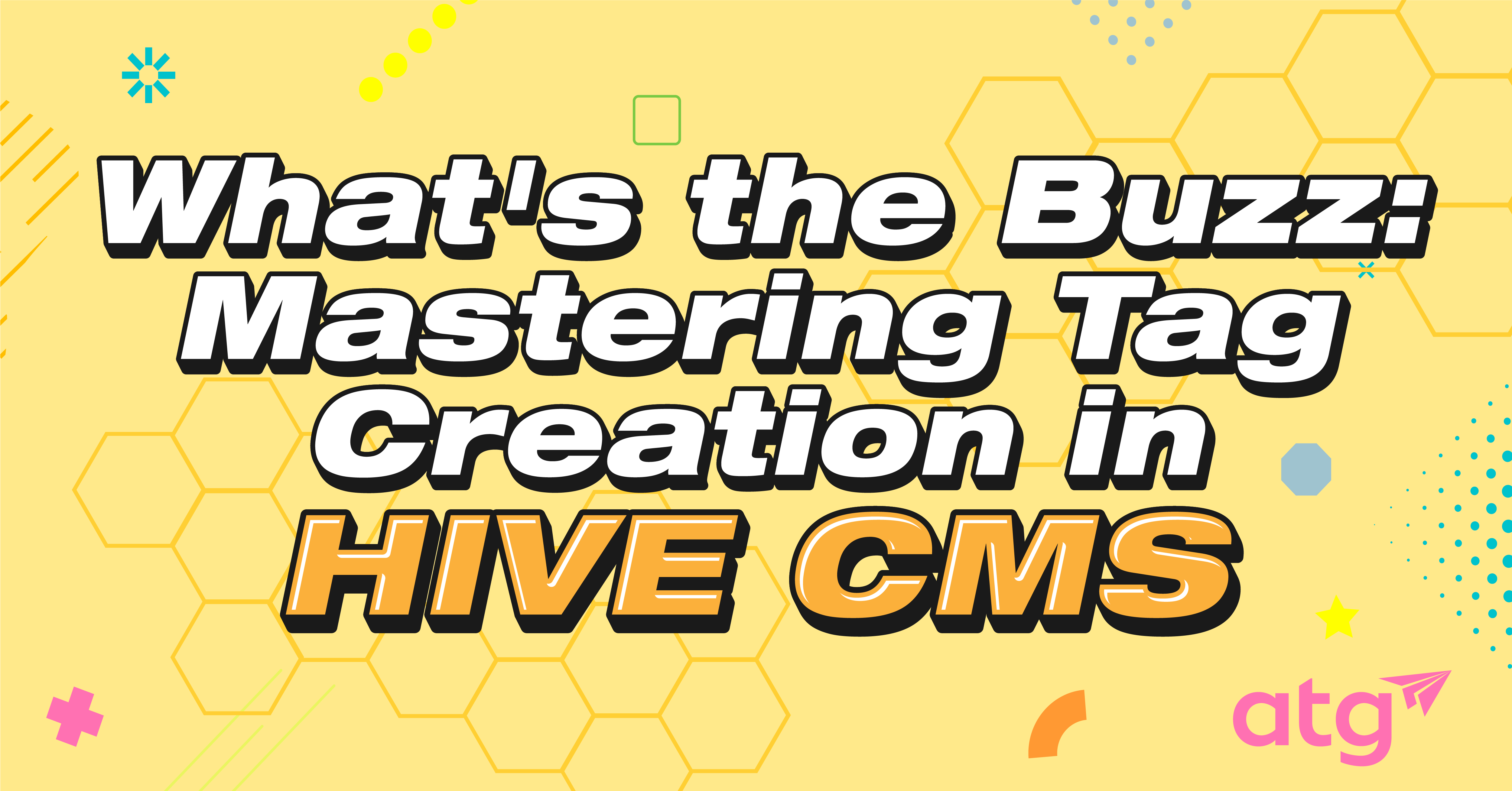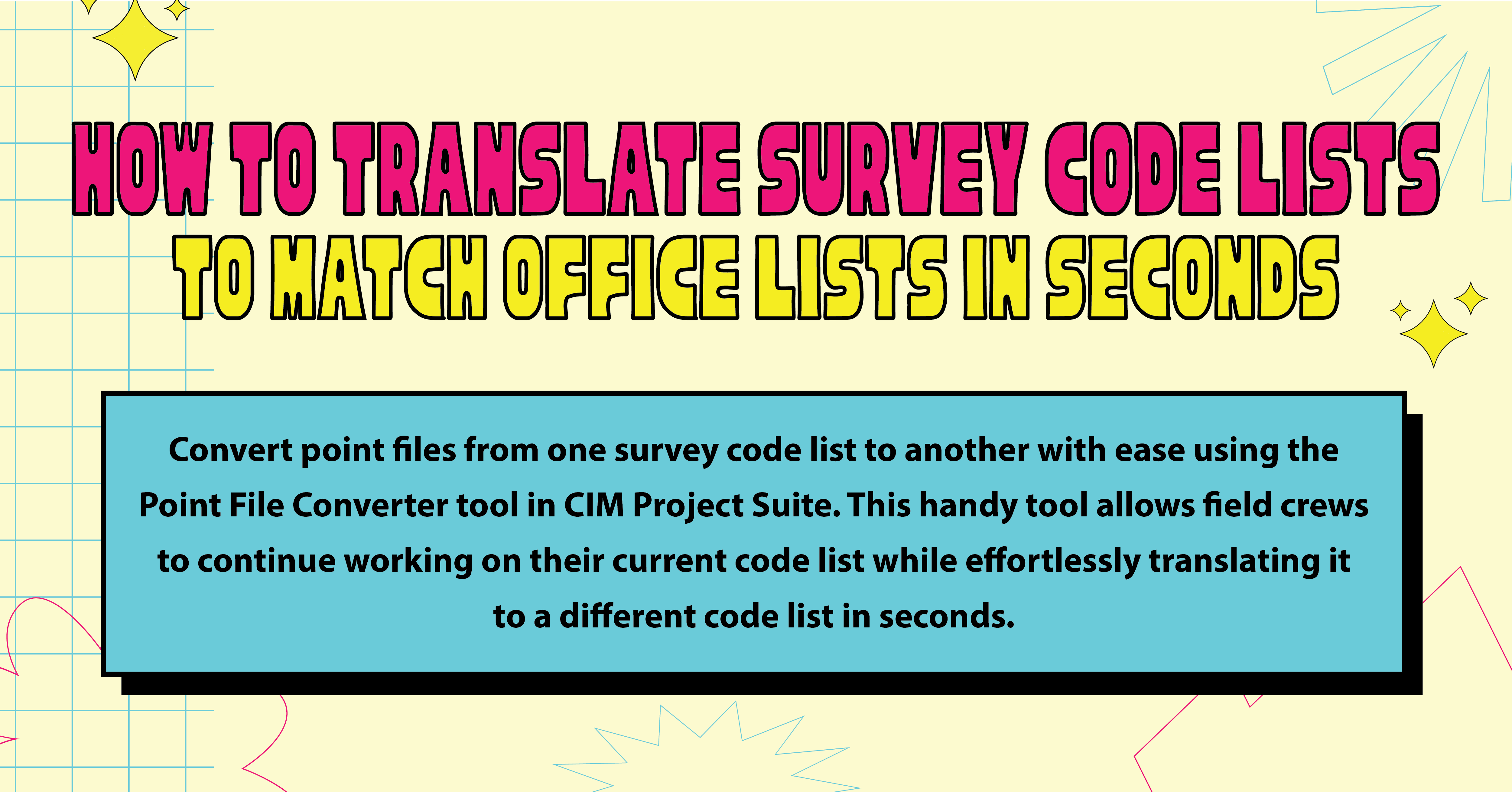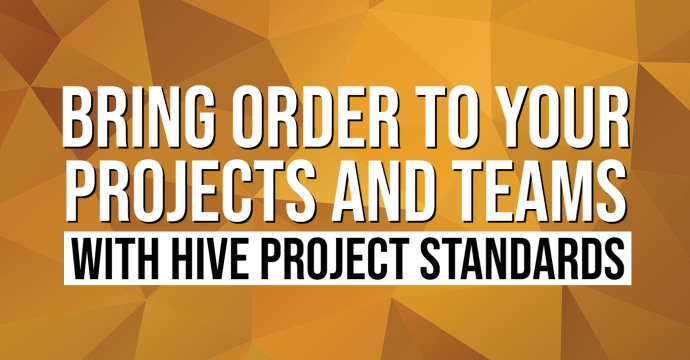CTC Software has several different types of licensing available: Standalone, Network and Cloud-Based. This blog will help you identify the differences between these options and determine which works for your needs.
License Types
Standalone
Standalone licensing can only be registered (and unregistered) to one computer at a time and you must keep track of which specific computer has a registered license.
Pros
- Easy to register
- Stays on one computer
Cons
- You can only use it on the computer it’s installed on (unless unregistered)
- If the computer is wiped before unregistering, you will lose the license and will need to contact support for another activation.
Network
Network licensing requires you to install a license manager on a server that you control. Once installed, the license file is created with the server information. You can install the tools on as many computers as you need. Just point your team to the server and keep in mind that only the number of licenses you have can be used at one time.
Pros
- Install on as many computers as you want. You don’t have to transfer the license to another computer if one goes down.
- Behind the company’s firewall
Cons
- You need to set up a server and manage it. If you change servers, you must do it again.
- Need an updated license file after each renewal
Cloud-Shared
Cloud-shared licensing is the newest licensing model from CTC and is on a cloud-hosted license server. You can assign a product license to your team and if a computer goes down, you just install and select ‘Cloud-Shared’ to get it up and running again.
Pros
- You don’t have to manager each computer license or a server license.
- You don’t need a new license file after renewal
Cons
- Not behind company firewall
Controlling the License
Standalone
To activate a standalone license, install the tools, open Revit, open/start a project, and open one of the Premium tools (darker color). It will prompt you to select a license type. Select Standalone and click Register. Enter the Registered Name and Serial Number that was provided to you. If the license information is correct, you will receive a Successful Registration window.


To unregister, click on Free Tools > Suite Settings > Change Licensing > Unregister



Network
For network licensing, you must install the license manager on the server and get a license file. After you install the license manager on the server, a dialog box will pop up with the server information. Send that to support@atgusa.com to have a license file made and sent back to you. Then it will be configured in the license manager. On the computers, install the tools, open any tool, select Network Floating, enter the server name and click Apply.

Cloud-Shared
For cloud shared, you need to assign users and groups. When a user opens one of the premium tools, select Cloud Shared > Apply > Sign in. From here, you will receive a message indicating a successful activation (or not).

Have questions? Don’t hesitate to reach out!
You may also like:
Stay Connected
Get 24/7 access to top-notch technical content with new learning opportunities every week.