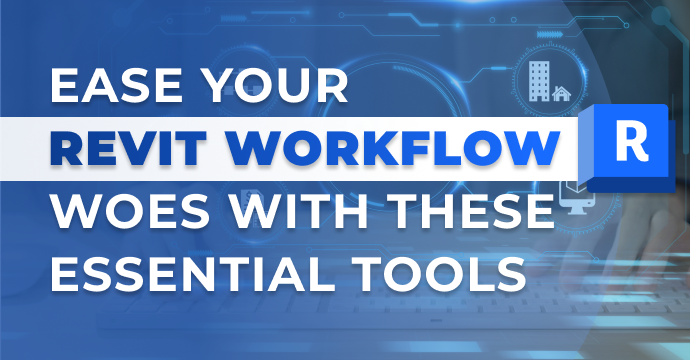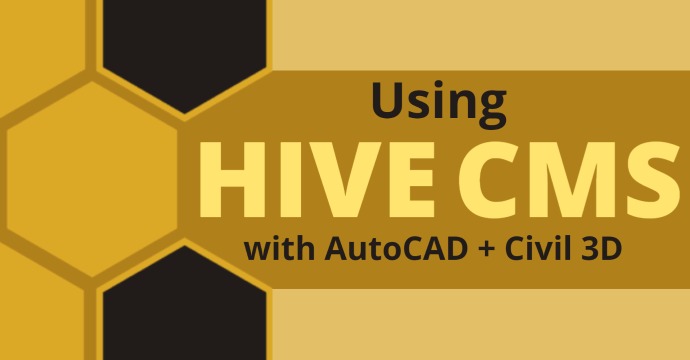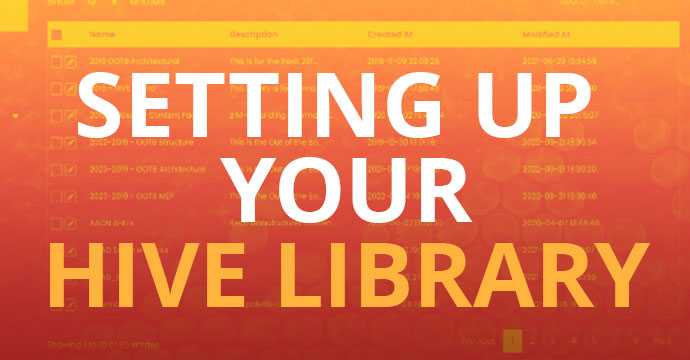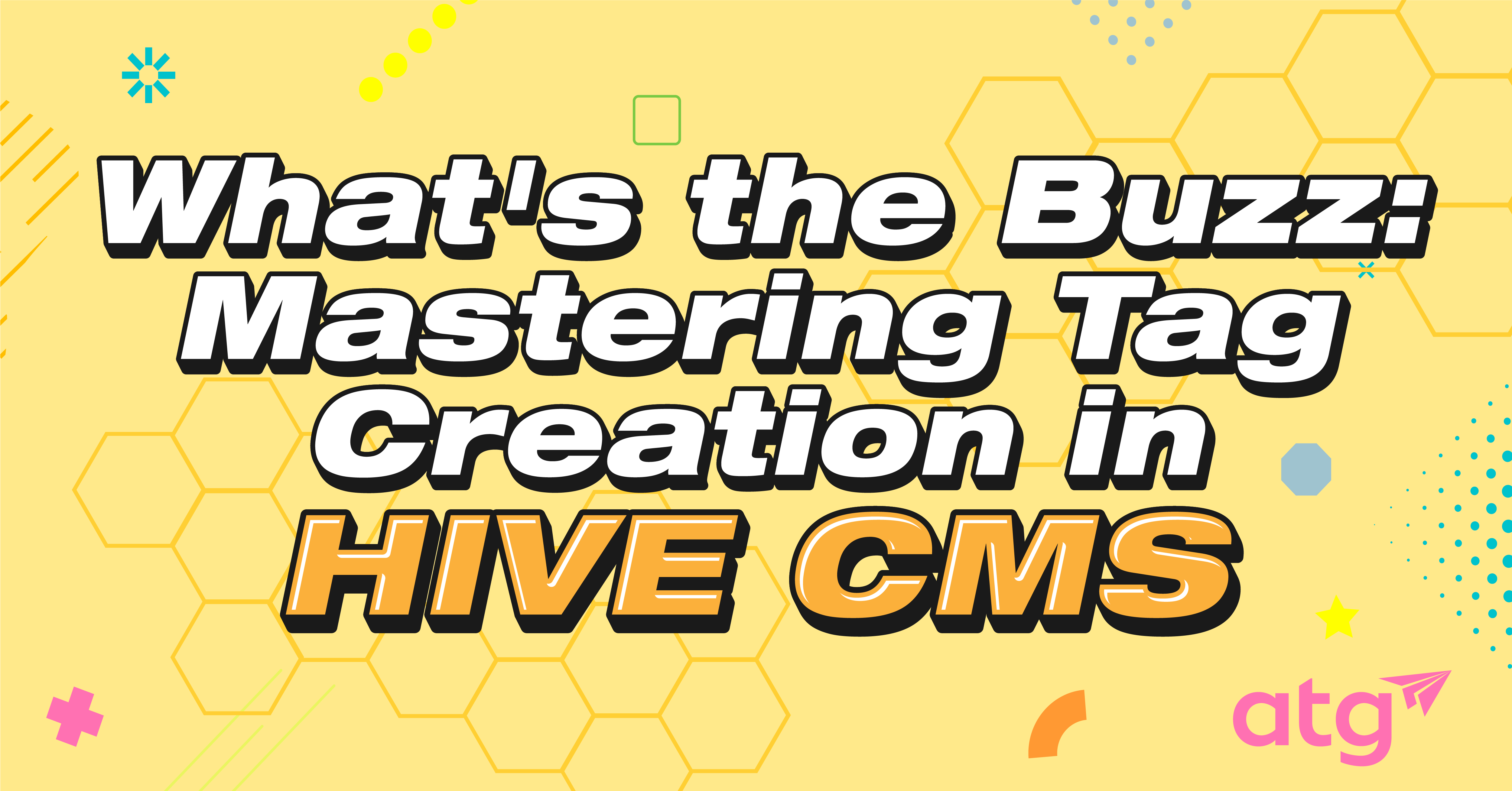
In the fast-paced world of content management, organization is key. Whether you’re managing a personal blog or a corporate website, ensuring that your content is well-organized and easily searchable is crucial for providing a seamless user experience. One powerful tool at your disposal for achieving this organization is the use of tags in HIVE CMS. In this blog post, we’ll walk you through the process of creating tags and assigning them to content stored in HIVE, helping you harness the full potential of this feature.
Understanding Tags: The Building Blocks of Organization
Tags are like digital labels that you attach to your content to describe their characteristics, topics, or themes. They act as a bridge between your content and your audience, making it easier for users to find the content that’s most relevant to their interests. Imagine tags as keywords that encapsulate the essence of your content, guiding users to discover related articles, posts, or pages.
Creating Tags in HIVE CMS
To access the Tag Management Interface, log in to your HIVE CMS dashboard through the CTC portal. Once you’re in, click the CMS tab and look for the “Tags” or “Tag Management” section. This is where you’ll be able to create, manage, and assign tags.

In the tag management interface, you’ll find the plus icon to Create New Tag as shown below. Click on this option to start the process.

Choosing a Tag Name: The first step in tag creation is choosing a relevant name. It’s important to select a name that accurately represents the concept or topic you want the tag to cover. Act like you’re typing in words to search for that content in your database. For example, if you’re managing a food blog, you might create tags like “recipes,” “healthy eating,” or “desserts.”
Adding a Tag Description: Some CMS platforms allow you to add descriptions to your tags. This can provide more context for content creators and editors about the purpose of the tag. It’s especially helpful when you have a large team collaborating on content creation.
Save and Apply: Once you’ve filled in the necessary information, save your new tag. Congratulations! You’ve successfully created a tag in HIVE CMS.
Assigning Tags to Content
Creating tags is only half the battle. The real power comes from assigning these tags to your content.
Creating or Editing Content: To assign tags, you’ll first need to add or edit a piece of content within your CMS. This could be Revit content, PDFs, DWG blocks, or any other type of content you manage.

Locating the Tagging Section: Within the content creation or editing interface, look for the section that allows you to assign tags. This is usually a field labeled “Tags.”
Selecting Tags: Start typing the name of the tag you want to assign. As you type, your CMS will filter existing tags that match your input. Select the appropriate tag(s) from the suggestions.
Applying Tags: Once you’ve selected relevant tags, apply them to your content. HIVE will apply the selected tags to your content when you select the process.
Benefits of Effective Tag Usage
Improved Searchability: Tags make it easier for users to find relevant content in HIVE. This enhances the end user’s experience when searching for content.
Increased Engagement: Users who find content through tags that match their searches are more likely to engage with HIVE CMS, leading to shorter browsing sessions and increased productivity.
Content Insights: Analyzing the popularity of different tags can provide valuable insights into your user’s preferences and help you tailor your content strategy accordingly.
Conclusion
In the realm of content management, utilizing tags effectively can significantly enhance your CMS organization, user experience, and overall success. By mastering the art of creating and assigning tags in HIVE CMS, you’re laying the foundation for a well-organized, easily searchable, and engaging solution. So, dive in, create meaningful tags, and watch as your content resonates with your users like never before.

Michael Echave
Structural Services Manager
Do more for your workflows with HIVE CMS – reach out today to schedule a demo.
You may also like:
Stay Connected
Get 24/7 access to top-notch technical content with new learning opportunities every week.
Michael is dedicated to assisting the AEC Industry with over six years of experience. With his detail-oriented approach and strong passion for success, he strives to find more efficient workflows and processes by utilizing BIM.
With his help, firms can create custom content and transition from AutoCAD to Revit. He has an Associate of Applied Science with an emphasis in Computer-Aided Design. Michael has worked with Engineers and Architects to create construction documents for projects, including Commercial, Industrial, Residential and Structural.
He has experience with mechanical fabrication drawings and production sets. Michael also enjoys giving back – he won a design competition with Habitat for Humanity and he teaches his fellow industry colleagues how to become more efficient in BIM to make the software work for them, rather than against them.
Autodesk Certified Instructor
Revit Structure Certified Professional
Revit Architecture User Certified
Bluebeam Certified Instructor
Bluebeam Certified Consultant
Bluebeam Certified Support Representative
Bluebeam Certified Sales Professional
Bluebeam Certified User