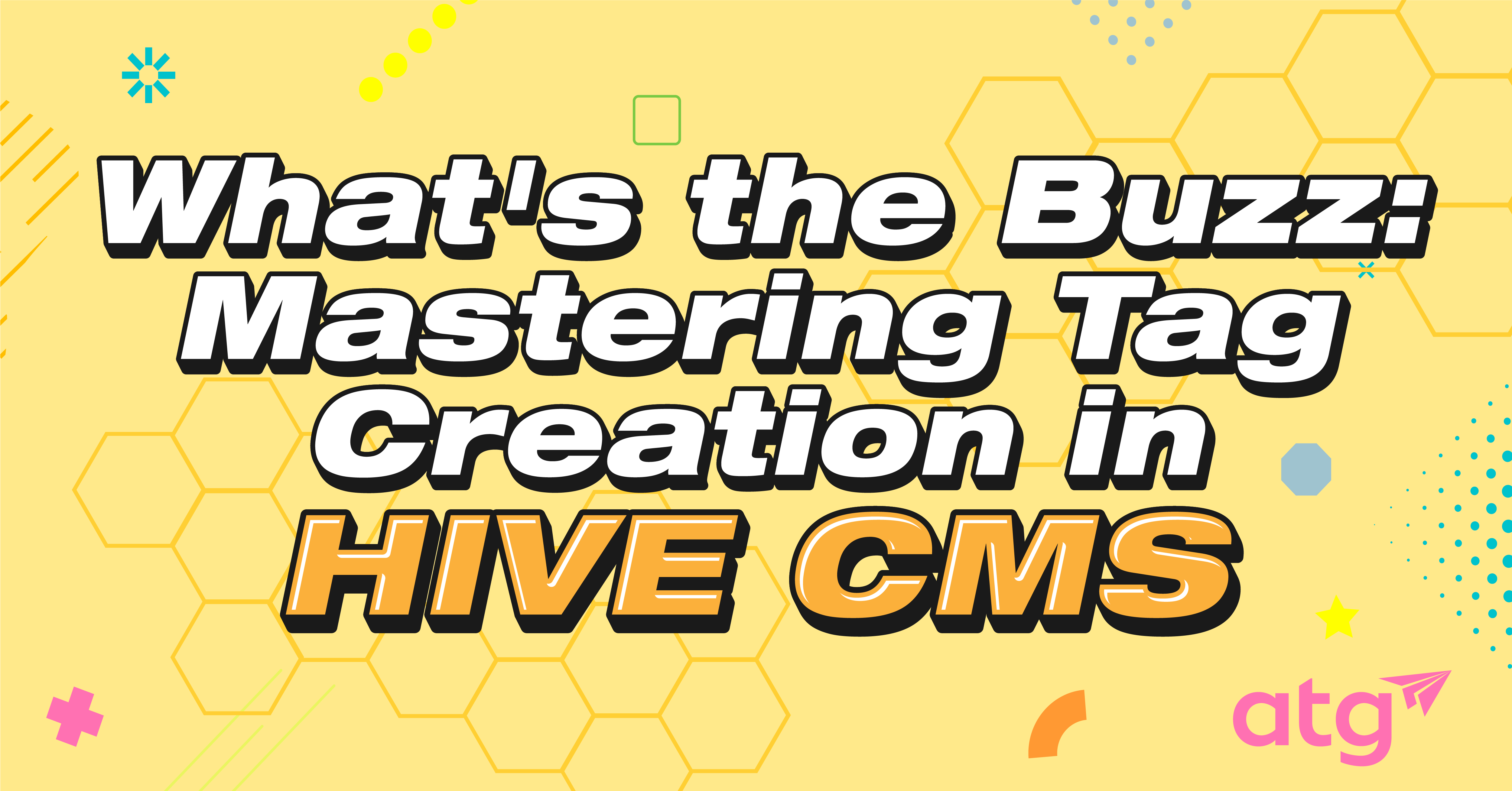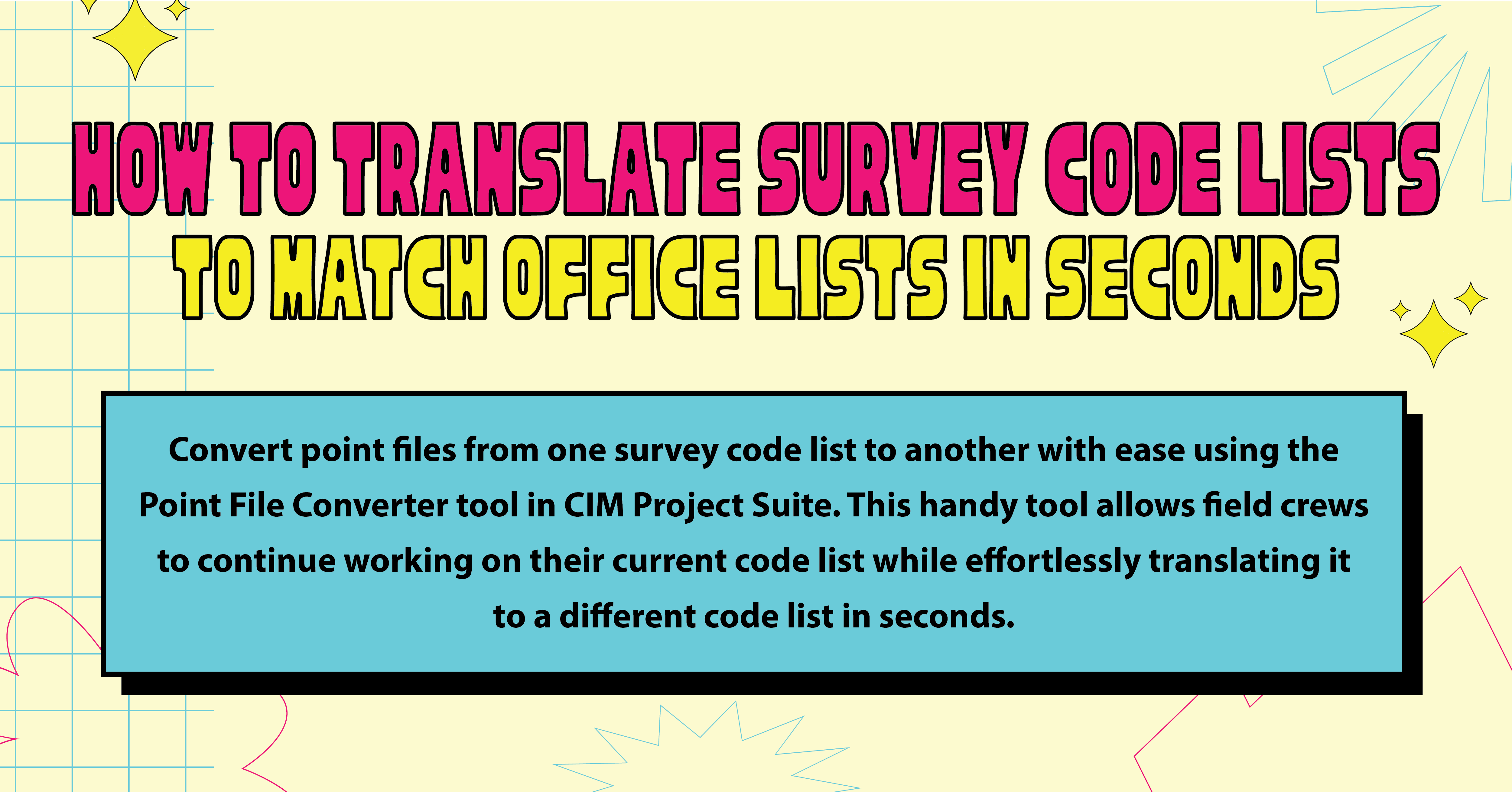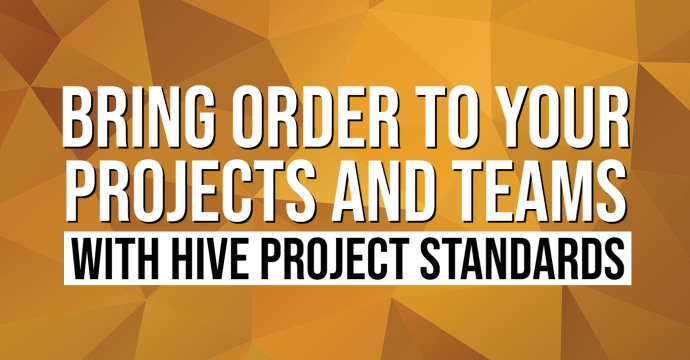CTC Family Checker is a tool in the BIM Manager Suite that helps verify how well family files follow standards and best practices.

Using the tool tab, Family Checker will provide an executive summary, showing you a “Revit Family Health Checklist.” This is standard for all Revit families from specific manufacturers to any that are created by a designer or drafter.

Here is a Revit family created by a designer of an HVAC furnace (My furnace.rfa). It contains duct connections, piping connections, and an electrical power supply attachment and is not from any HVAC manufacturer, so it will not contain any parameters from the manufacturer. Once you run Family Checker on this family, Revit will list all warnings and information that are non-compliant within that family compared to a Revit family from a manufacturer.
The example below is a summary of the Revit family created by a mechanical designer. It lists the file name, family type, and family category, which is mechanical equipment.

Like all safety color codes, RED requires attention. YELLOW is for caution, while GREEN is good (see summary. GREEN can also show “false” in the summary). In the CTC Family Checker, the information listed is based on the family parameter information contained in the family. These parameters state whether the family can be compliant with the manufacturer’s information and contents, any MEP connections, hosting other Revit families, and other status, contents, and constraints.
By using this, you can review and edit your parameters by having the data and parameter information part of the Building’s Information Model (BIM). To avoid or limit these RED warnings, the designer must include all specific manufacturers’ parameters required for BIM information and/or to have the family connected to other systems or powered by electrical means.
This Revit family is from an HVAC manufacturer of a 4-ton rooftop unit, from carrier A/C. The summary listed below will show the difference between a Revit family created by a designer and a Revit family created by the manufacturer’s CAD department. Based on the units, the Revit family is from an HVAC manufacturer of a 4-ton rooftop unit, from Carrier A/C. The summary listed below will show the HVAC unit’s information along with certain parameters for BIM.

This carrier unit (RTU-Gas-Carrier-48FC_3_6_Ton.rfa) will contain all the manufacturer’s HVAC requirements and parameters based on this actual unit, from the cooling and heating coil information to the power requirements and the ASHRAE standards. Also, all supply, return, and outside air ductwork connections, and refrigeration and condensate piping connections.
The example shown below is a summary of a Revit family created by the HVAC manufacturer’s CAD department. Listed in this summary is the file name of their Revit family, the family type, and the family category stating the type of category this family was created in. This Revit family summary will differ from a Revit family created by an HVAC designer.

CTC Family checker will also list a family health checklist legend for you to better understand the warnings and how to fix or correct the issues listed and given to you. Listed below are the results of the carrier A/C 4-ton unit and its parameters:







Charles Thomas
MEP Technical Specialist
Stay Connected
Get 24/7 access to top-notch technical content with new learning opportunities every week.
Since 1999, Charles has served greater central Arkansas, including Little Rock/North Little Rock metropolitan areas, working at architecture, engineering, and consulting firms. Charles began his career in civil engineering, where he drafted wastewater and potable water system projects for small rural towns all around Arkansas. In 2002, he started drafting pre-engineered steel buildings for a small mom-and-pop mini-storage company and metal buildings nationwide. Fast forward to 2007, Charles made his way into the MEP industry and worked at several firms for HVAC design and drafting. During his time at these firms, Charles designed and drafted various HVAC systems for schools, hospitals, college dormitories, prisons, and office buildings. He has also worked on government projects, including renovations for Army Reserves and National Guard facilities and structures in several states in the south.
Charles’ education includes associate degrees in Computer Aided Drafting & Design and Commercial Arts & Graphic Design. He is also certified through Military Naval Technical schools for sheet metal fabrication and repair and piping fabrication and repair. Charles has also completed rigging and welding courses at Arkansas Nuclear One.
Charles proudly served in the US Navy for 21 years, and he spent 17 of those years repairing non-nuclear mechanical on several Sturgeon class and Los Angeles class nuclear-powered fast attack submarines, two Ohio class nuclear-powered Ballistic missile submarines, and one Nimitz class nuclear-powered aircraft carrier. In addition, he has also served on board a submarine tender and at several Naval repair facilities on Navy bases. Later in his Naval career, he worked at five naval shipyards for NAVSEA. Following the attacks on 9/11, Charles was mobilized in 2002 under operation Noble Eagle/Enduring Freedom and later Operation Iraqi Freedom to fight the war on terrorism. For four years, he was a part of the Naval security force and anti-terrorism and force protection for the US Navy. Charles’ military and civilian careers parallel each other; he uses his mechanical field knowledge and applies it to CAD HVAC design and drafting. This is where he drafts and designs mechanical and piping systems daily in civilian life and later installs and repairs marine mechanical and piping systems for the US Navy and NAVSEA.