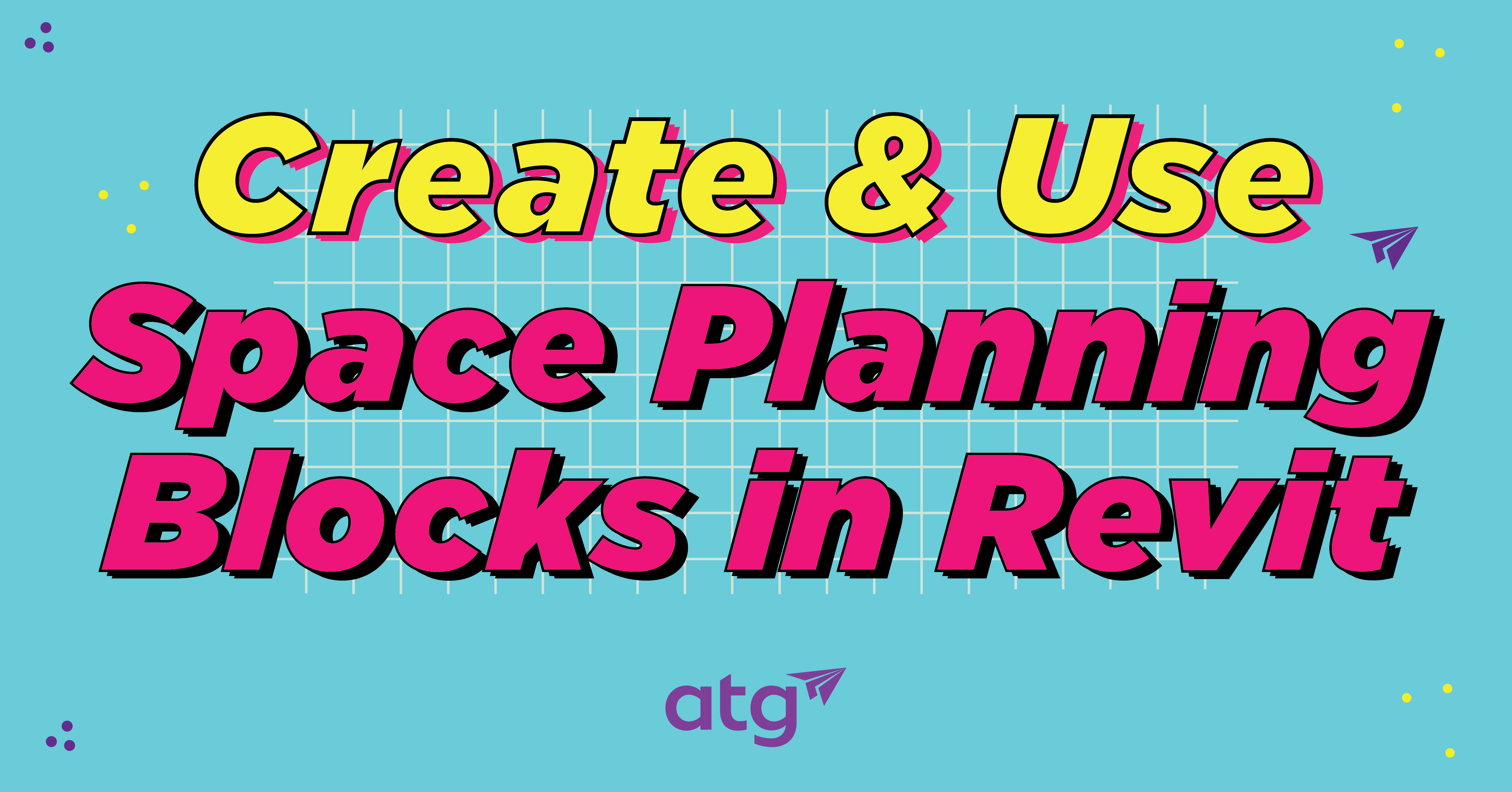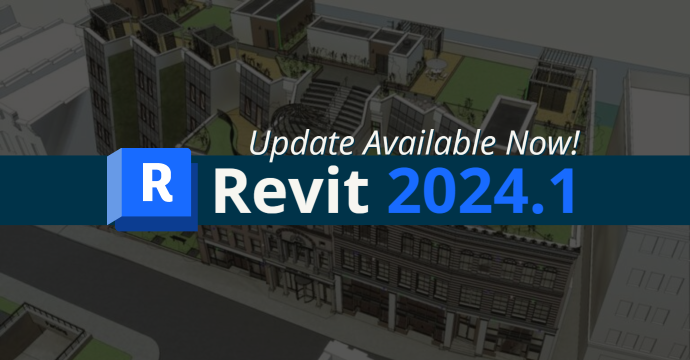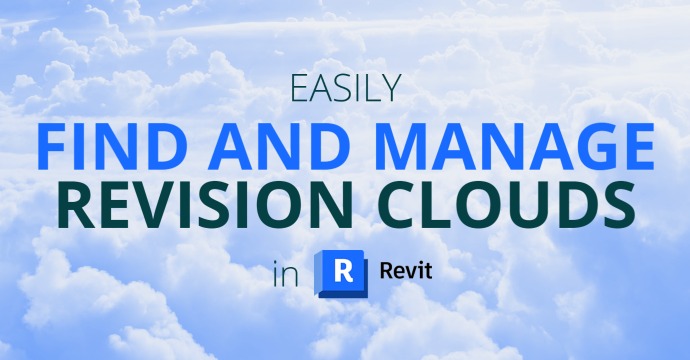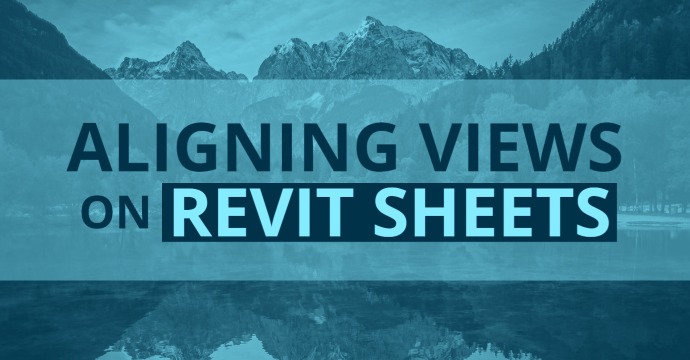Have you ever attempted to orbit around a view only to find that the view is quickly moving off of the screen and not pivoting where one might think it should be pivoting? When working with MEP Systems, it is very helpful to work with 3D views. We can easily take advantage of the view cube to give us some default view angles. Although these presets are easy to use, sometimes we need to get a slightly different angle.
In this blog, you will learn three different methods of orbiting around a view, which will help you dial in exactly what you need to see. Let’s take a deeper look at how we can accomplish this with a few alternatives. You’ll learn how to:
- Orbit with shift and middle mouse button.
- Select orbit.
- Center anywhere to orbit.
Orbit with Shift and Middle Mouse Button
In a 3D view, press Shift and use the middle button to orbit the model. The center of rotation is the center of all model geometry.
The ability to orbit around a 3D view is very convenient and can aid greatly during the design process. There are some nuances to deal with, however. The subtlety here is that the center of all model geometry is the pivot of the 3D view. Most of the time this manifests itself in a negative way. We don’t always want the center of all model geometry to be the pivot of the 3D view. The illustration here is an example of how unpredictable the center of all model geometry can be:

Selection Orbit
If you select an object and then orbit the view, the selected object is used as the center of rotation.
Controlling the orbit pivot point can be very useful and provides predictable reorientation of a 3D view. This can be especially useful when a 3D view is combined with a Section Box feature to remove elements above certain levels.
In the illustration below, you can see a building with the roof category removed. However, had we used the Section Box and modified the upper Z limit to coincide with Level 2, everything above the Level 2 plane would have been removed from the 3D view. Once that happens, it exposes elements that we may be more interested in seeing. We can use those elements as a pivot to orbit around the view by using the shift and middle mouse button again as illustrated below:

Center Anywhere to Orbit
Use the Steering Wheels Center tool to define the center of the current view of a model.
This next feature of Revit is a tool that I personally have found to be completely underutilized by the general Revit user base. I find that strange because the Steering Wheel is available in multiple software offerings from Autodesk and is common across all the Autodesk Hero products. So, if one gets used to it, adopting it across other software packages should be easier. I would highly encourage everyone to get acquainted with all the features of the Steering Wheel.
For now, we are only going to concentrate on two of the features. The first allows us to use the Center feature to choose a pivot point illustrated as a sphere anywhere on the model geometry. Once the center sphere (pivot point) is defined, switch to the Orbit feature of the steering wheel. This allows us to easily navigate and orbit in a 3D view:

Bonus! ViewCube Settings
The ViewCube is a clickable and draggable interface tool that allows you to switch between standard and isometric views of your model.
If you are anything like me, I’m a big fan of the ViewCube to manipulate my views. If that is the case, you may be interested to know that there is an entire section in the Revit Options that can help facilitate how the ViewCube behaves. I would encourage anyone who is a frequent user of the ViewCube to get acquainted with the settings. In particular, there is one setting that will facilitate its use. Disable Fit-to-view on view change to avoid zooming to fit when clicking on a corner.

Conclusion
By utilizing these methods, you can set up a better design process and effectively orbit around your views.