
For those who don’t know, HIVE CMS is a tool from CTC Software that is used for content management. It started as a Revit plug-in and has evolved into its own software tool that can store Revit content and so much more (almost any type of digital file you’d like to upload). Keep in mind that HIVE is not a place to edit your files – think of it as a project support location more than anything.
What is Project Activity Logger?
Project Activity Logger (PAL) is installed alongside HIVE for users working in Revit. It can locate information about the user, project and more, and dumps that info back into the company’s HIVE storage. PAL also has some analytical tools in the web interface of the admin portal. Only admins can see this data.
The PAL is invisible to the end user and there are no buttons or tutorials; it only sits in the background and collects data from the Revit local copy. When the user hits save and sync, it sends some data back to the HIVE location to be stored and reviewed.
Enterprise
There are three sets of tools in HIVE under the admin portal: Enterprise, Project and CMS. Enterprise contains an overview area, user statistics, Revit versions and Revit Add-ins:

In this image, you can see the user stats portion of the top of the page and information below with tabs by office location and department. In larger firms, this feature is nice to have so you can see who has HIVE installed for data collection. In the tabs below user stats, you can see Revit versions by machine. So, if there is more than one Revit version or different hotfix, you could share that with your IT department to get it fixed if deployments are not all installing correctly.
Revit add-ins will also show what software tools have been installed on each machine, so if you want to look for things that should not be there, that is an option. You can also look to see if a plug-in was installed after sending a deployment through the network. Ideally that is a great tool for collaboration between BIM managers and IT to make sure software is installed correctly.
Project

In this image, you can see under the projects tab that you can track jobs by number, see who is working on those projects, and view a top 10 list of contributors as well as file names in the project, largest files in the project and much more. Model summaries can show file links, properties like worksets and phases, how many design options, views and families there are, and whether families are being used or just loaded into the project. There are also levels, room counts and space information all being tracked in a user interface that is project facing. Even to the point of having model warnings shown for the entire model selected.
CMS

The image above is the CMS tracking portal where you can see how many people are using HIVE, who they are, usage stats, total number of searches, times when searches returned nothing, and stats to show how well the firm is adopting and using the tools placed in the libraries. Under the Revit content sub-menu, it shows how many families are loaded, most used and unused families, Revit categories loaded, family versions, largest families and can even drill down to which families are being used or loaded into which project models. Under the tags menu, you can view stats on which tags are used and unused, charted by most used search words, etc. so you can find out what is most effective and what unused tools you should remove.
Download
The next button is not a category like the other three items. The download button brings you to a page where you can download four files.

The first is a Power BI template. The other three are Excel files that reference the three data types described above. The admin portal does a decent job of parsing the data it collects, but Power BI is that version on steroids. When you click on a computer name, Power BI it can show you the individual stats, including hard drive, CPU, video card, driver version, etc. You can also use filters in Power BI to parse a lot of data at once and look for common issues such as outdated Revit versions and Revit warnings that might cause crashes from within the interface without ever opening the Revit file. Plus, you can look for those challenging items prior to crashes to avoid downtime for the entire design team.
These files must all be downloaded, and the user guide explains the setup of the Power BI template. This template needs to read all the data into a format that it can use to make charts and graphs available for your consumption.


Limitation: Excel can handle one million lines of data before it runs out of space, so if a million saves and syncs are done, the data collection files above will keep the newest ones, and the rest will fall off the map. If you need more than a million entries, there is another product from CTC called BIM Data Suite that you can install on your own SQL Server. This tool collects as much data as you like and can parse the database or delete unnecessary information. That one may or may not collect the HIVE CMS portion (not confirmed).
PAL can even track open and save/sync times on any project, including BIM 360, local workstation and server locations because it is always drawing data out from the Revit Local File. The Power BI template comes with the tools, so you don’t have to know Power BI or do any configuration to use it – you just need a license, which is free! **(There are paid versions if you want to share Power BI data to other tools like SharePoint as well).

Bruce Johnson
Sr. MEP Technical Specialist
Support your projects, stay organized and get informed. Try HIVE for free!
You may also like:
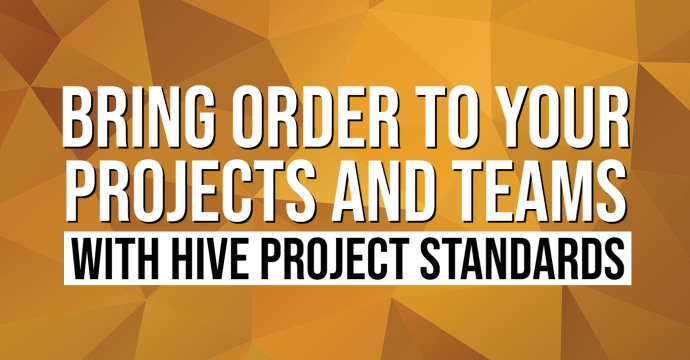
Bring Order to Your Projects and Teams with HIVE Project Standards
Easily manage Revit template standards across your organization, customize them for each project type, and prevent the influx of imported CAD files with Project Standards, a new feature in HIVE CMS.
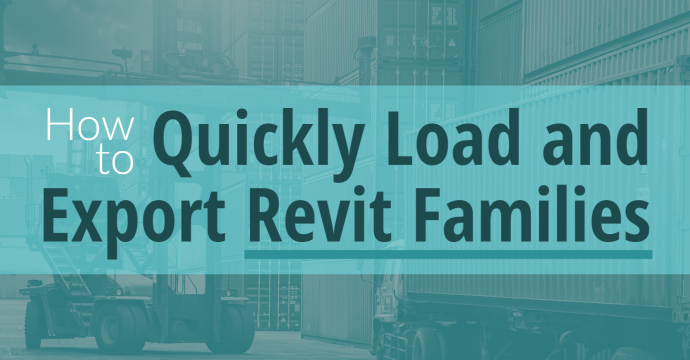
How to Quickly Load and Export Revit Families
New to CTC tools? You’re in the right place. CTC tools are a better way to complete the workflows you do every day. From exporting and loading families to processing projects and more, there are so many tedious and time-consuming tasks that you can streamline, saving...
Stay Connected
Get 24/7 access to top-notch technical content with new learning opportunities every week.
Bruce has been using Autodesk products for many years, starting with AutoCAD version 12 in 1993. He began training AutoCAD in 1993 and moved into the reseller channel in 1998, supporting Architectural and Land Desktop in version one. He began selling Autodesk products as well as maintaining technical certifications in Arch and Civil until 2007.
After a year in Fire Alarm and Protection, he moved into CAD management then BIM management for MEP firms, and finally came to rest in a multi-disciplinary company with nearly 1000 employees in a role called Practice Technology, which was responsible for training, standards, user group management, tech support and IT support to recommend software and hardware solutions to include all the CTC Revit tools, HIVE and Data Suite. He has managed Autodesk user accounts, Revit Server, BIM 360 accounts and project creation, and was the technical lead for all things MEP support.
Revit MEP Mechanical Professional Certification
Revit MEP Electrical Professional Certification