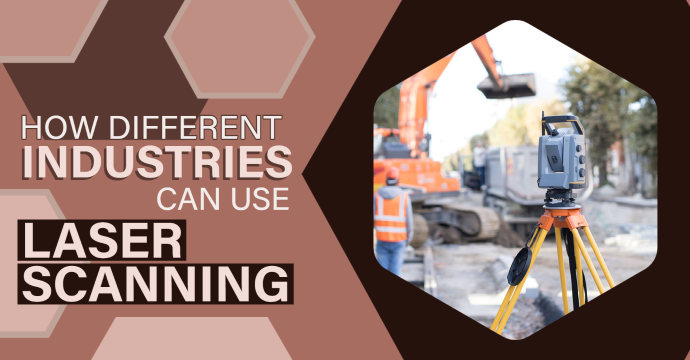Laser Scanning for Beginners
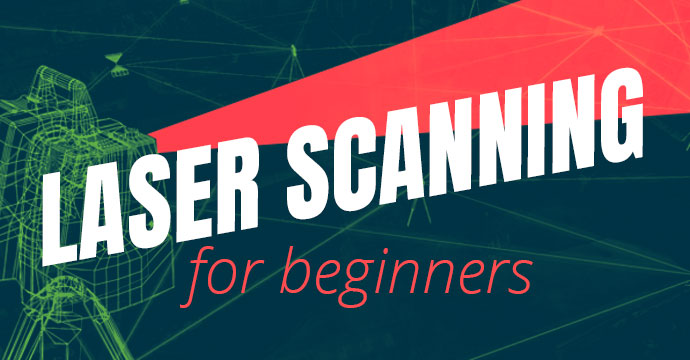
Using the Scanner
First, we’ll discuss where you should set up your scanner for the best results. Whether you’re scanning inside or outside, it’s important to start at an entry door. This will help you later when you are stitching everything together. Make sure your doors are open and that you scan outside the door, inside the door frame and then inside the room.

After these three initial scans, just move around the rooms and make sure you position the scanner with a direct line of sight. If scanning around objects or corners, you will need to do several scans to get all sides visible. Leaving doors open when scanning will also help you combine the scans in Register 360.
Register Your Scans
When using the Field 360 app on your iPad, you will need to join the scans. Here a few examples of what that will look like.
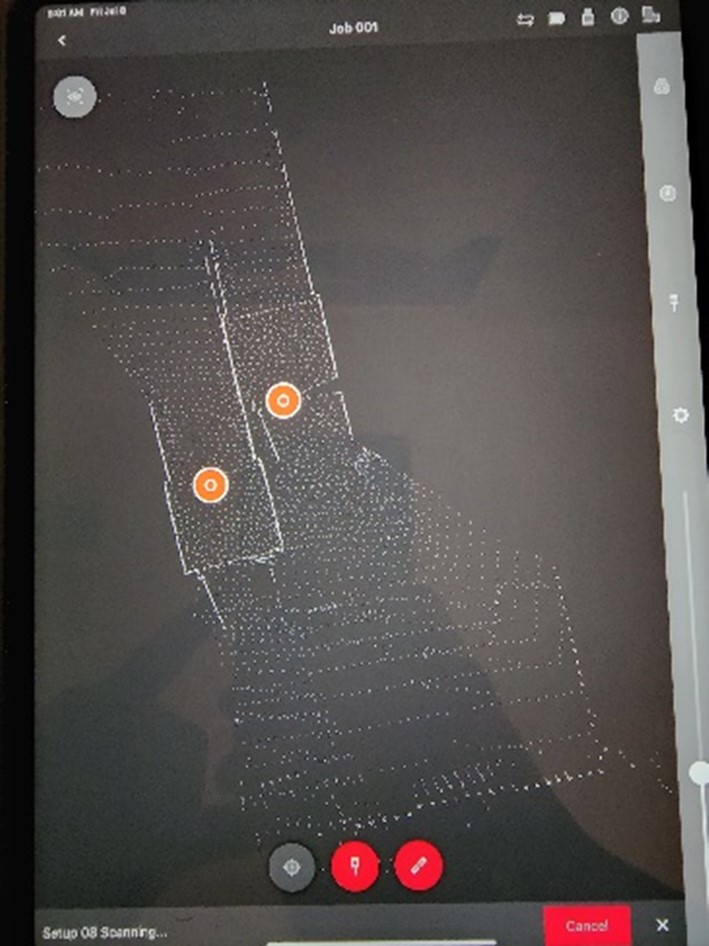
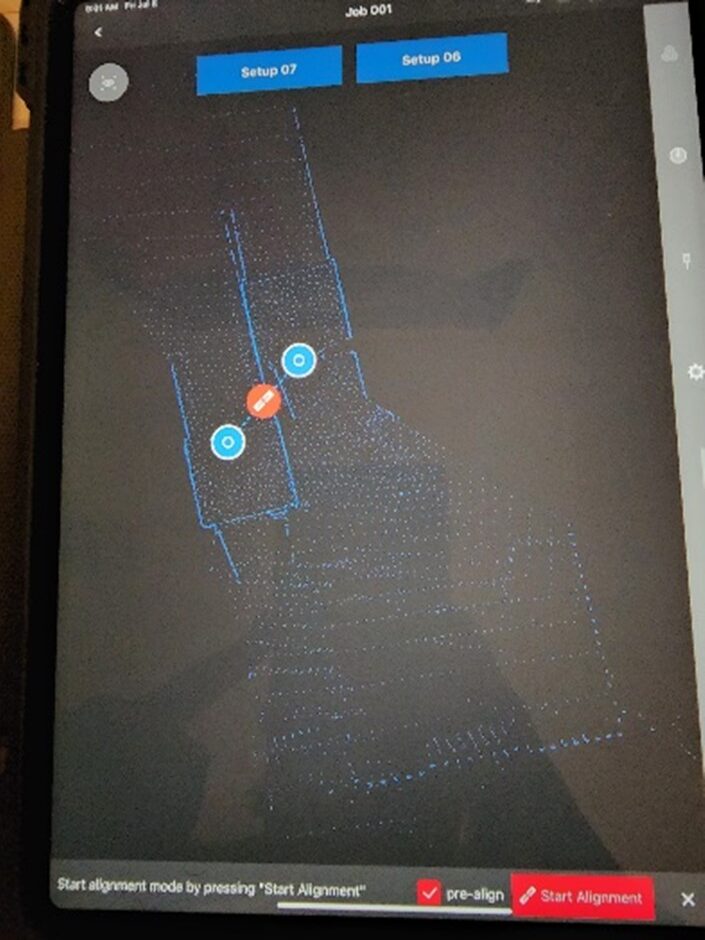
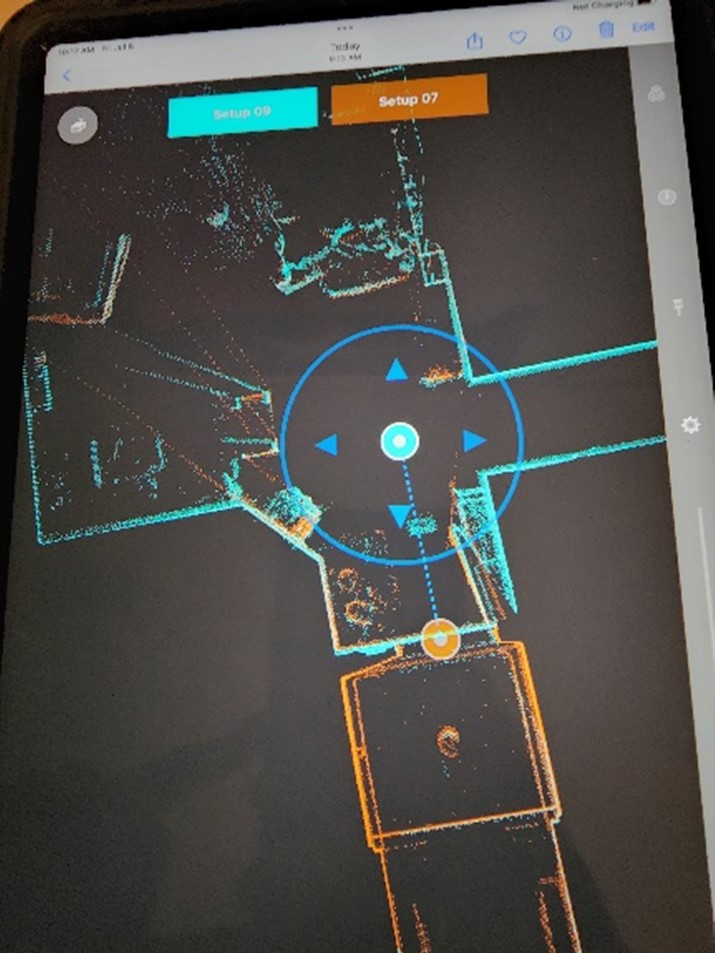
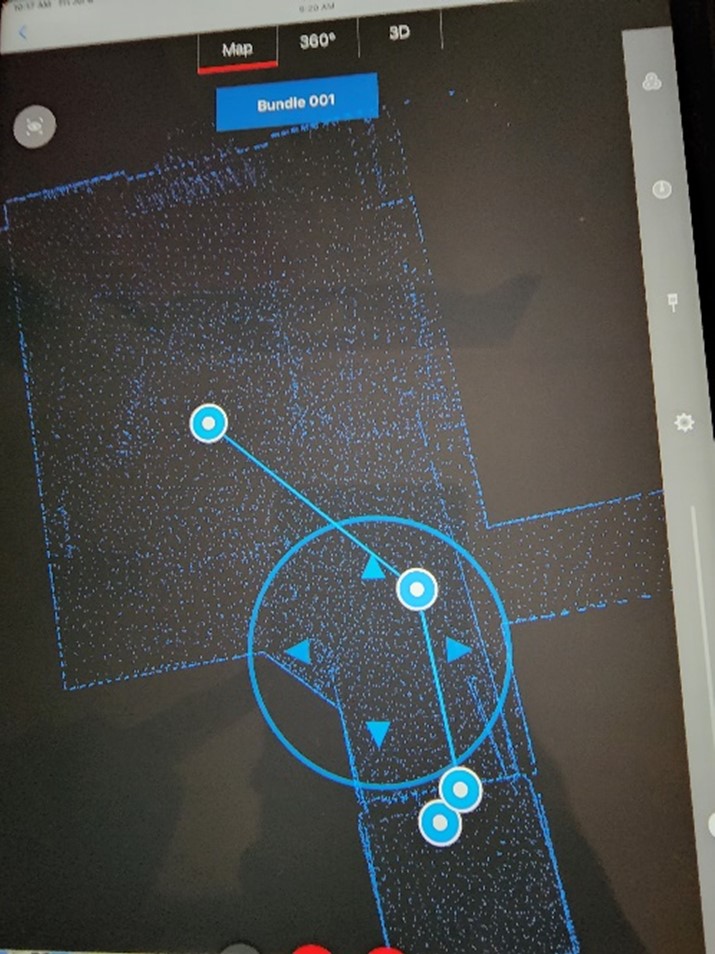
This is one of the many services our Reality Capture team offers to those looking for accurate and cost-effective scans of a building/residence.