Part of Family Not Showing
If part of the object is missing, there may be a yes/no parameter(s) that controls the visibility. This can be checked in the project or in the family. To check in the project, highlight/click on the element and go to Edit Type. Check to see if there are parameters about the part that is not showing. The parameters that control object part visibility in the project are yes/no parameters located in the visibility section of the object’s properties.
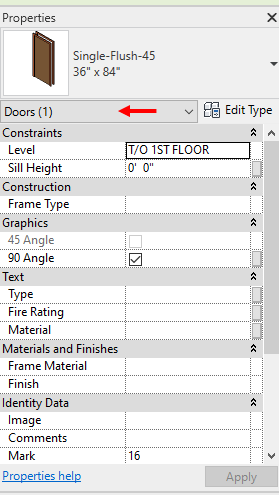
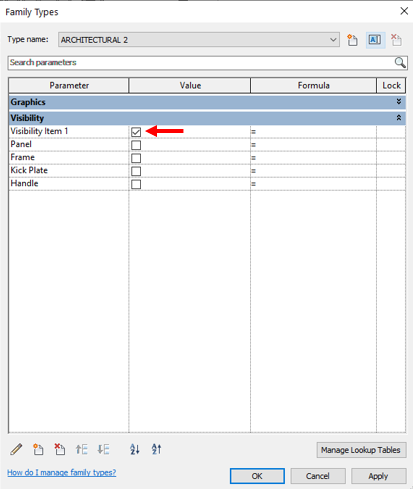
Sometimes the parameter is controlled by a formula that is dependent on other parameters. For example, this seating object has a base that does not show unless the Has Base parameter is turned on. The parameter is determined by the object’s legs, and that parameter needs a Base Height of 4”.
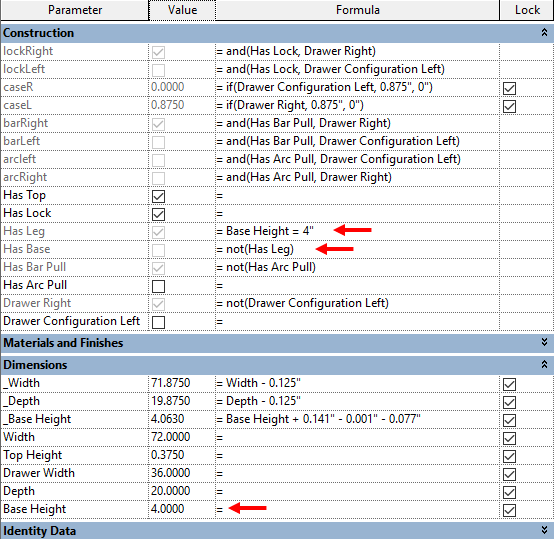
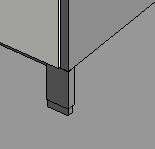
If you change the Base Height to 5, then the Has Base parameter will be checked and visible in the model.
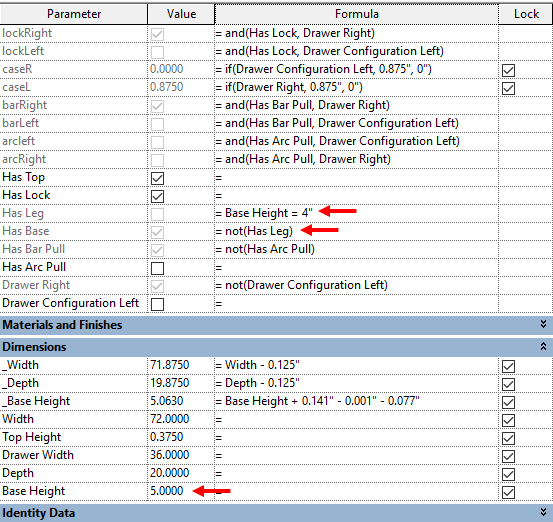
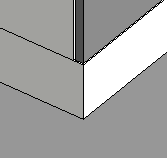
Detail Level Visibility
Another reason an object is missing parts could be because they aren’t visible on different levels of detail. The easiest way to check is to change the detail level of the main model to Fine/Medium/Coarse.
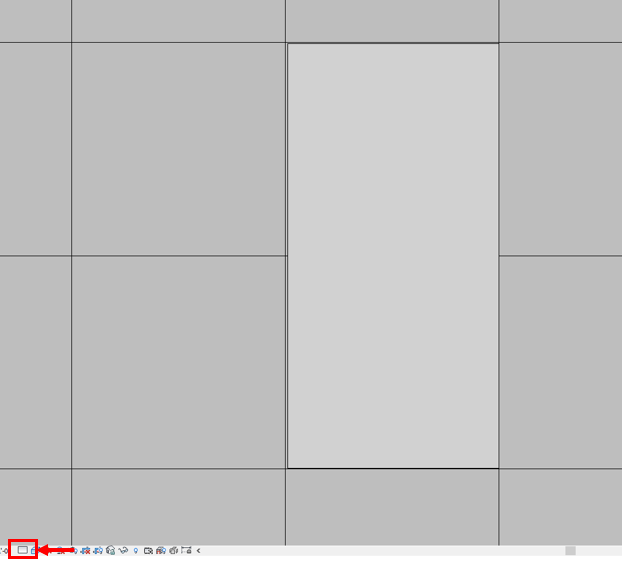
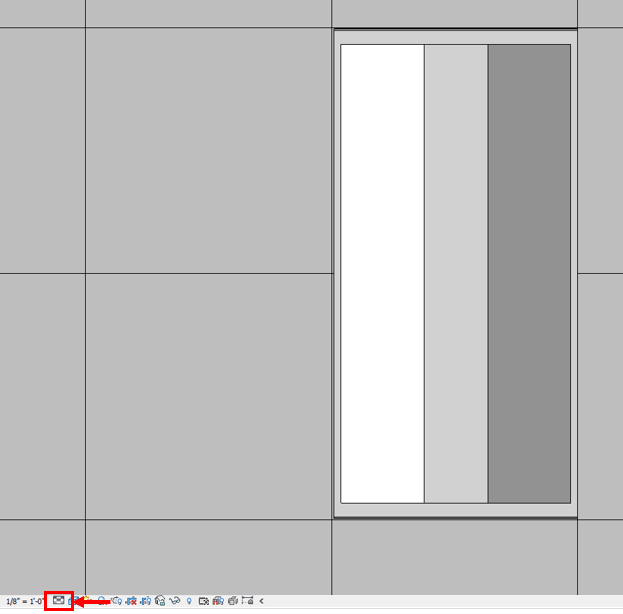
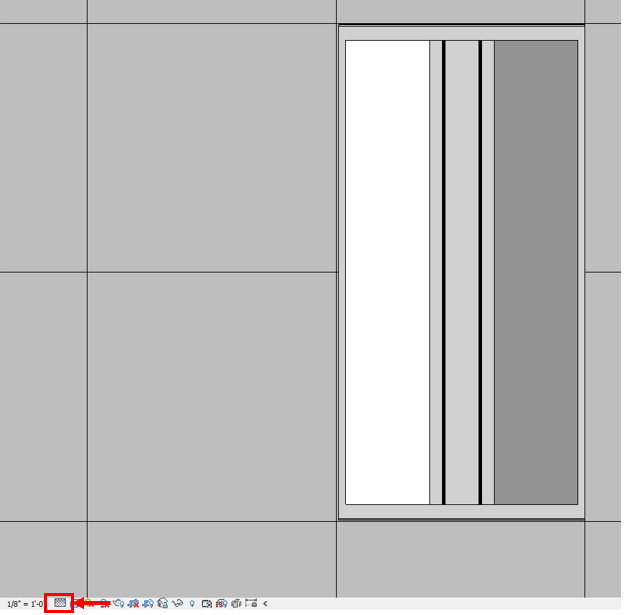
If all parts of the object need to show in any view at any detail level, the visibility can be changed in the family’s model.
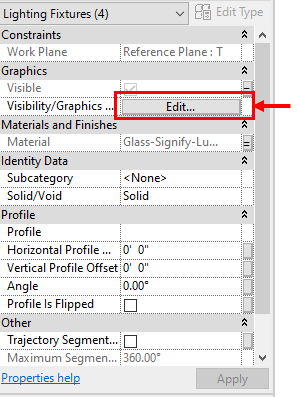
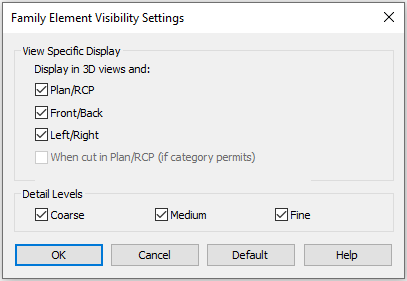
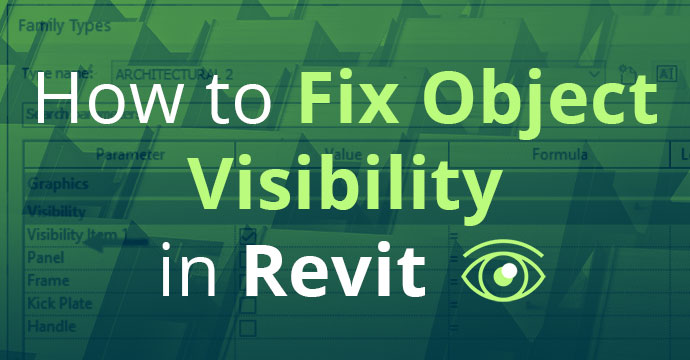
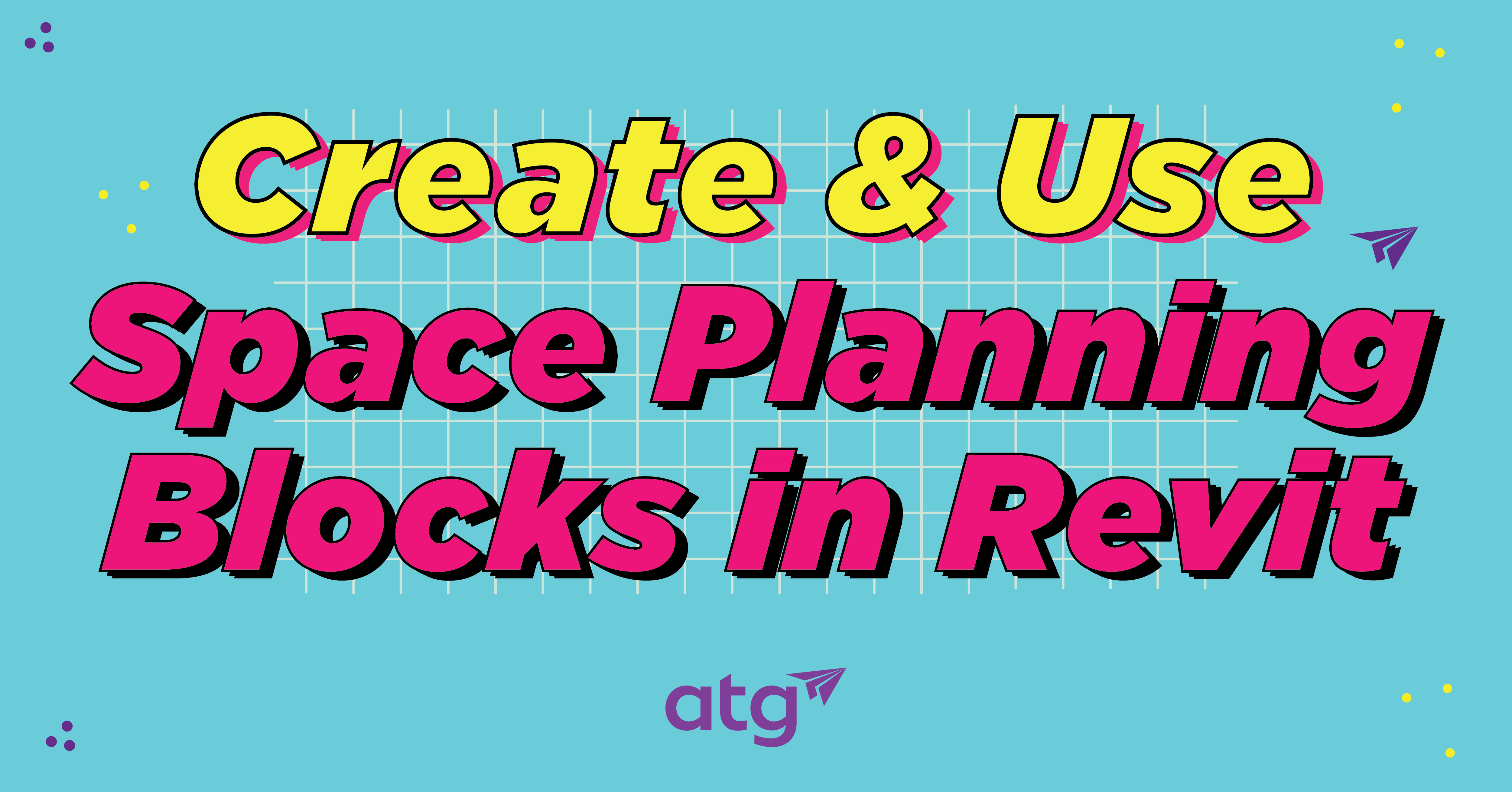
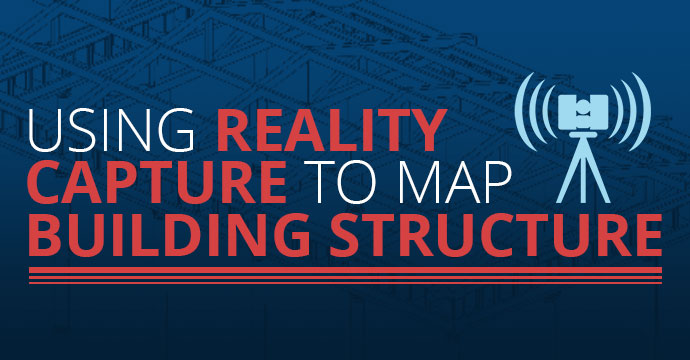
One Response