How to Determine if a New Computer is Worth the Cost
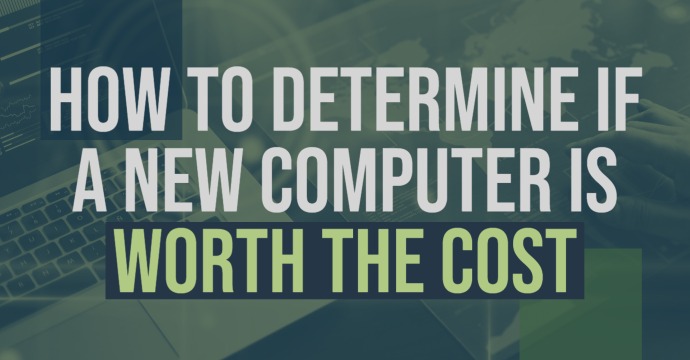
1. Test your current tech stack
If you’ve ever tried to get approval for better equipment, you’ve probably heard the question: “Well, what’s wrong with what we use now?” While this is a perfectly valid concern, you need to be prepared with an informed answer. Run through a testing phase to evaluate the challenges with your current equipment. Free tools like the Revit Benchmark and ROI calculator can help you determine what you’re lacking and how much you could save by investing in a new computer.
2. Find out where you’re spending your money
You may think you need a bigger team, but in reality, you need better hardware. Hardware that does not perform causes lost time and money – not just from the computer itself, but from the time your team spends waiting for the computer to load. Take some time to find out where cost is being allocated and determine if you need to adjust where you’re spending your money.
3. Highlight the benefits of investing in a new computer
Implementing new hardware is not only exciting, but it also helps you get your work done faster and more efficiently. Why not leverage that benefit? Compare the features of your current computer with the new hardware you’re considering to help justify the purchase. Reference any time or money savings you discover from the Revit benchmark and ROI calculator.
4. Audit your software and gather a criteria list
Craft a list of all the software your team uses – Revit, AutoCAD, Civil 3D, etc. Based on that list, you can build your hardware criteria list and prioritize those “must-have” and “nice-to-have” features accordingly. Here are some general rules:
- Single-threaded applications = higher clock speed
- Multi-threaded applications = higher core count
- If your Revit model size is larger than 500MB, upgrade to 64 GB of RAM
- If you use visualization software like Enscape, Lumion or Twinmotion, consider an upgraded graphics card.
5. Ask for references or success stories
Look for testimonials to see how similar firms have implemented their hardware. You want to look for a vendor with a good track record who can customize your hardware experience for your specific needs, so be thorough – evaluate the team behind the hardware to see if they offer resources like support, warranties, etc. If you can’t find this information, reach out!
6. Determine what kind of support is offered
Do some research to find out if a vendor offers free support, a warranty, and/or a money-back guarantee alongside your purchase. If not, you risk losing money, time, and even projects if your hardware happens to go down.
7. Present your final recommendation
Now that you’re prepared, you can finally present your recommendation to the decision-makers based on your testing and evaluation process. Ensure you’re ready to discuss and build out a hardware implementation plan with your team so the process runs smoothly.

Darian Burks
Content Specialist
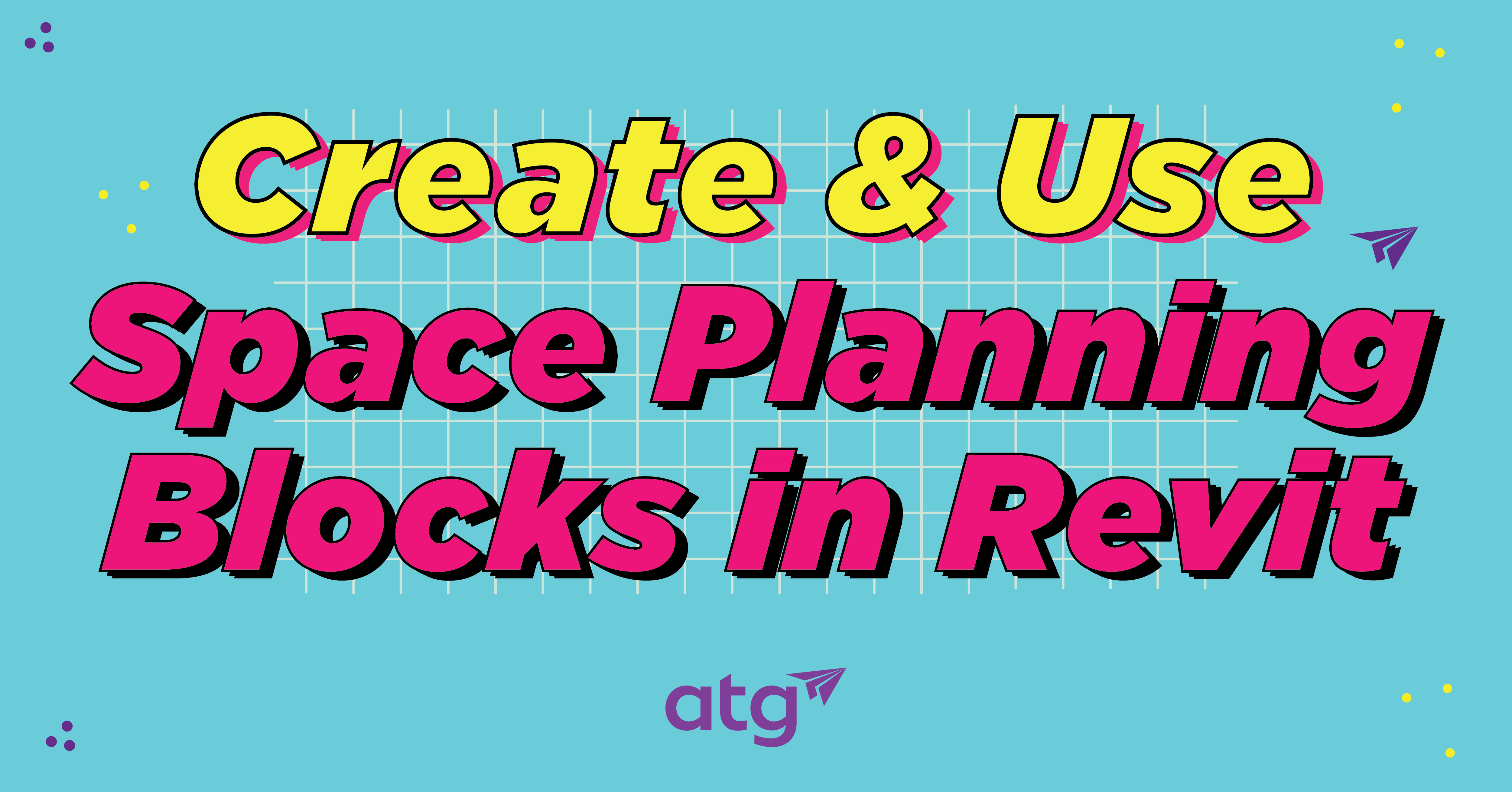
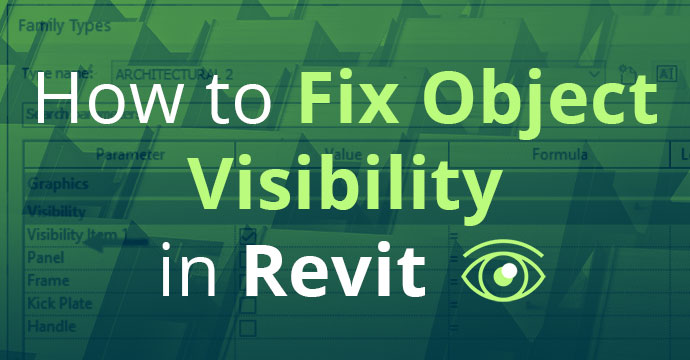
One Response