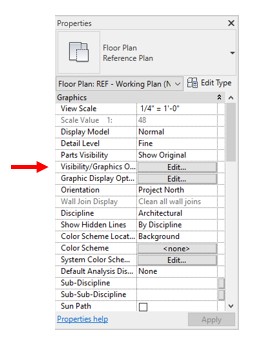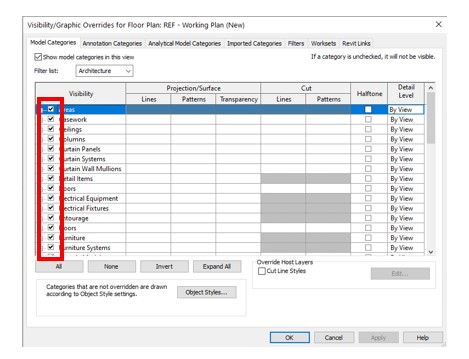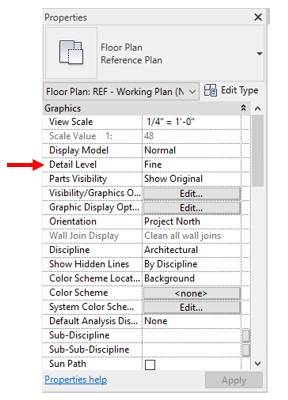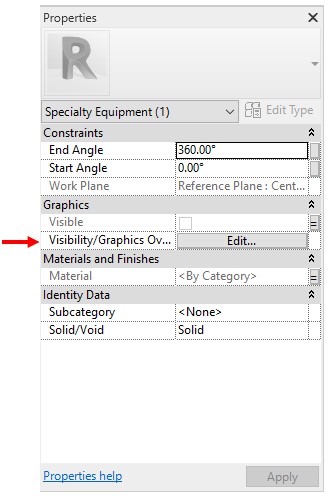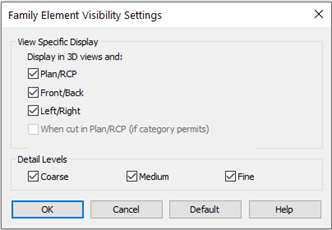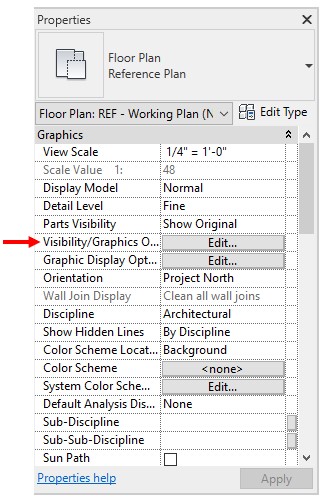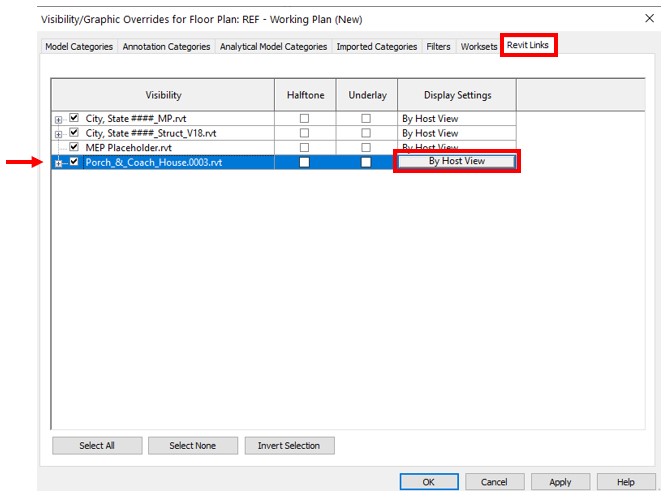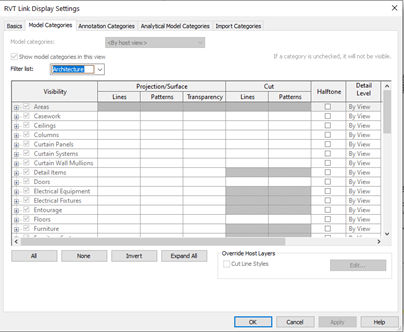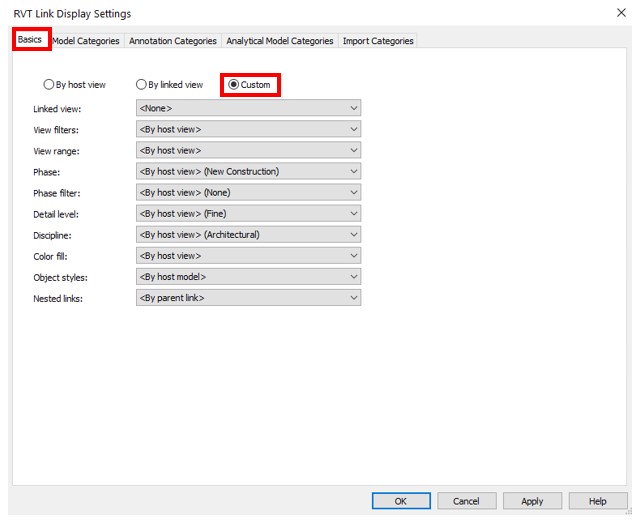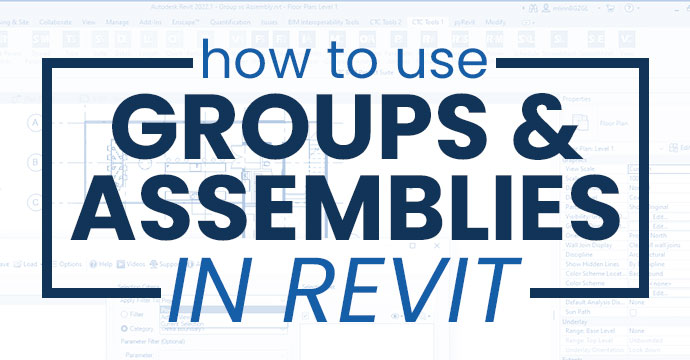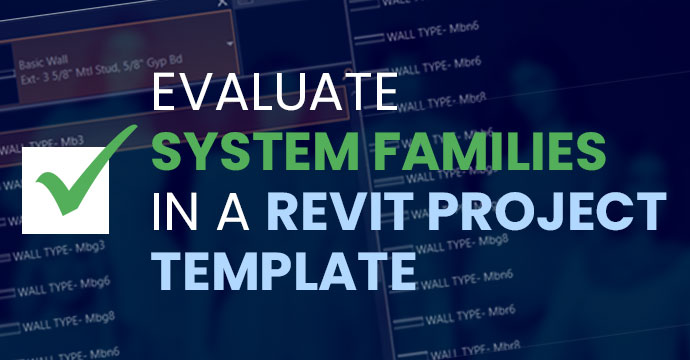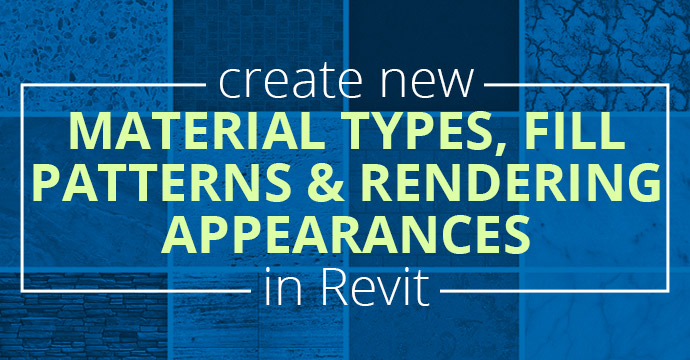Fixing Revit Family Visibility in Your Plan
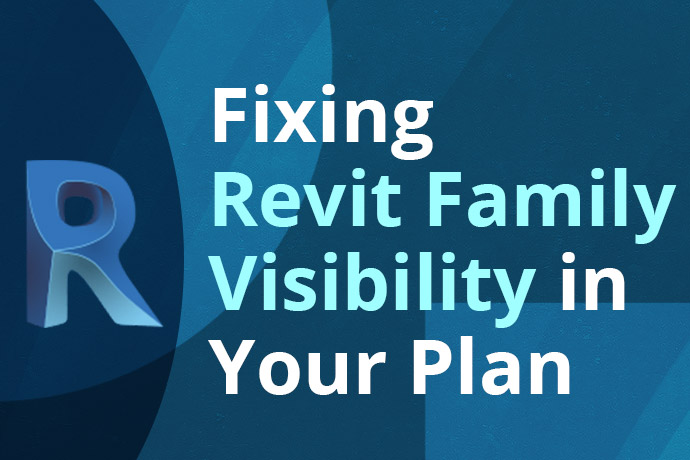
If it is still not showing, the object may have different detail levels unchecked in the family. Check the Detail Level on the bottom of the screen or in the Model Display tab of the Graphic Display Options. If the object shows up in the when the detail level is changed, you can go into the Family Element Visibility Setting of that object and check the Detail Levels.
If neither of those options are the issue, go into the Family Element Visibility Setting of that object and check the View Specific Display. The View Specific Display controls what views the object will show in. To check, open the family, click on parts of the model (you can’t check if the model is not selected) and go to Visibility/Graphics Overrides – Edit.
Elements in Links
If the element is in a Revit Link, check to see if the category is turned off in the link file by going to Visibility/Graphics Overrides – Revit Links – Name of Revit file – Display Settings – Model Categories or Annotation Categories.