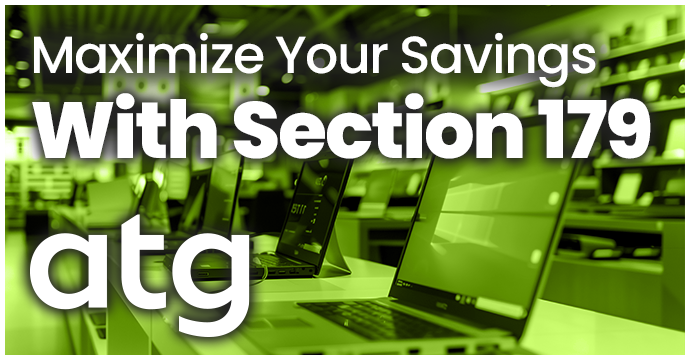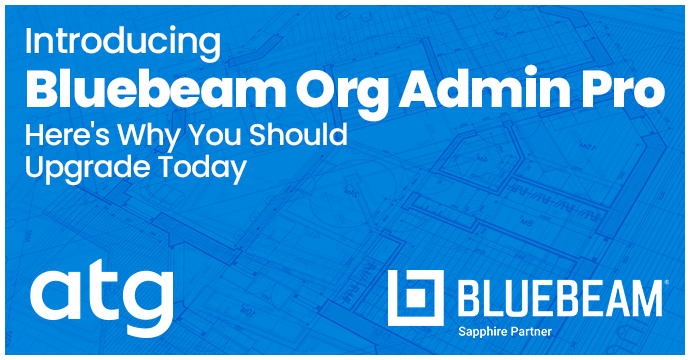How to Forward an Autodesk Quote for Payment Processing
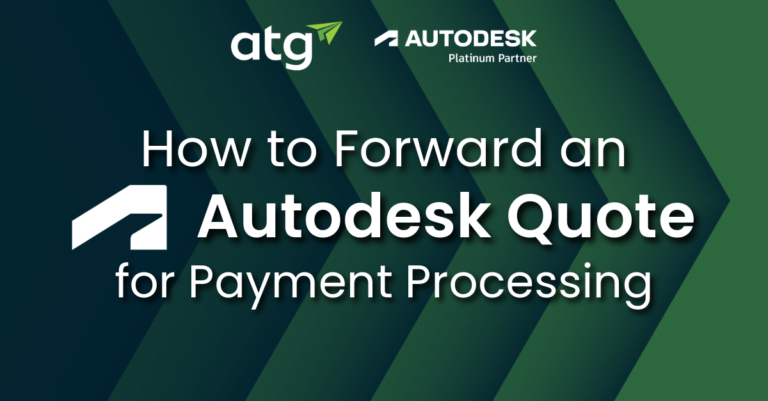
With the new Autodesk Buying Experience now fully implemented, many of our customers have asked how to forward an Autodesk quote to process payment. In this blog, we’ll walk you through step-by-step, including how to access the quote, create an account, and select payment.
Forward the Quote
The customer listed on the quote must forward the entire quote email from Autodesk. A PDF attachment is included; however, the recipient must access the quote through the links in the email.
Once the forward recipient receives the email, they can select Buy to access the quote’s cart.
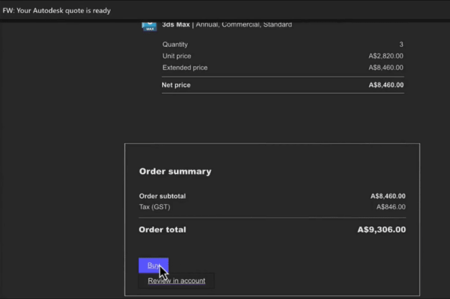
Access the Quote
The recipient will then be prompted to log into their Autodesk account. If they do not have an account, select Create Account. Note: When creating the account, please ensure the email domain is the same as the originally quoted user.
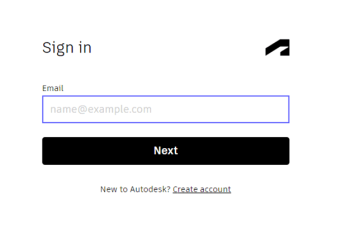
After successful login, the quote recipient will be prompted to answer security questions to login to the quote’s cart and allow the purchase. The answers will all be found in the quote’s email.
- Account CSN
- Email address listed on the quote
- Subtotal, including the “$” sign
If you receive an error after selecting Continue, try pasting directly from the quote email to the webpage.
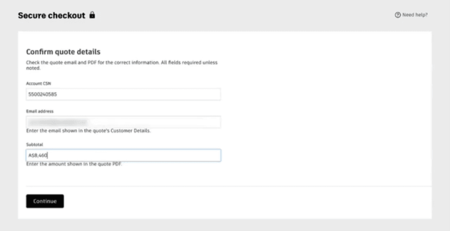
Complete the Transaction
After successfully answering security questions, the user can access the quote’s cart to purchase and complete the transaction.
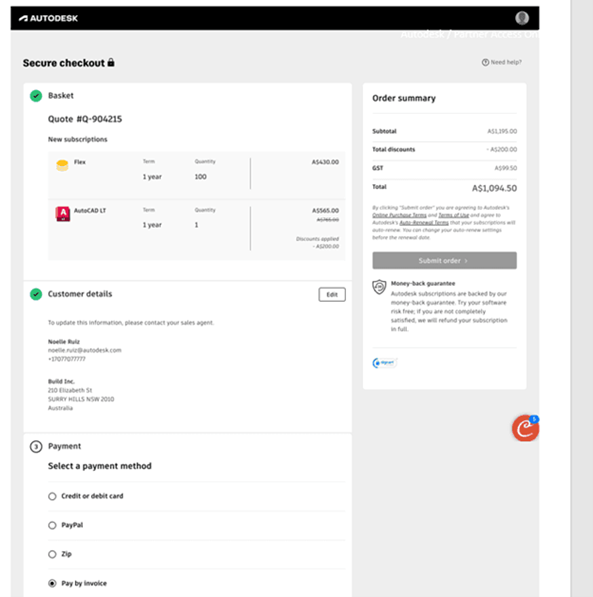
Make sure to confirm subscription and customer details then select form of payment. Click Submit Order to complete the purchase.
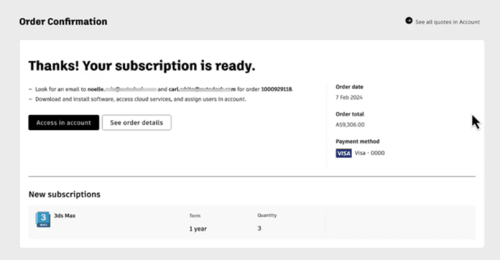
Once the purchase is completed, the subscription(s) will be available for assignment in the Autodesk account.