BIM Manager Suite
Manage BIM Standards, Save Time & Reduce Errors
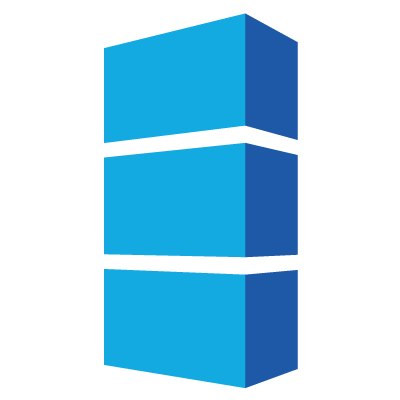
- Free tools
- Family Preview Manager
- Family Tools
- Project Cleaner
- Revision Cloud Remover
- Dimension Checker
- Family Checker
- Family Processor
- Import & Link Manager
- Schedule Parameter Resolver
- Shared Parameter Manager
- Type Swapper
More Control Over Your Family Preview Images
This free utility sets Revit family preview images for entire libraries quickly and consistently. Family Preview Manager can process thousands of families, applying preset properties based on the category of the family. Using this tool improves visual recognition of components in folders, project models and HIVE.
Workflow
To improve the visual appeal of Revit family thumbnails, Family Preview Manager contains powerful features which can be applied to a single family file, or multiple family files, in a unified interface.
It’s easy to configure the overall look of the previews by simply choosing the appropriate options such as: preview name, set as active view, preview visibility, anti-aliasing, showing reference objects, turning off dimensions and more.
With the Appearance Template engine, unique processing profiles can be applied to families by category. For example, with this feature Family Preview Manager can apply plan or elevation views to doors, right or left orthogonal views for mechanical equipment, ceiling/hidden lines to air terminals, etc
The Best Collection of Family Management Utilities
Family Tools makes it easy to work with files commonly used to manage Revit Families. Delete the “backup” files Revit creates when working on families.
The Pain Point
This is a collection of utilities to assist with otherwise tedious tasks such as cleaning backup files out of your family library, comparing and merging shared parameter files, or identifying the version of a family file with out opening it Revit.
Key Features:
DELETE BACKUP FILES:
Shared parameter files are specially-formatted text files that define the names and data types for special parameters that are used in Revit. This tab makes it easy to see the difference between two shared parameter files.
MERGE SHARED PARAMETERS:
This tool takes care of things like ensuring the parameter from the source file ends up in the correct group in the destination file, even if the group ID’s in the files are different. It also prevents the importing of parameters from the source file that are in conflict with existing parameters in the destination file.
Prepare Projects For Consultants
A tool that deletes views, sheets and Revit Links. Lighten models consultants before linking them into your projects. Removing information from a Revit model is important to protect intellectual property and also to help reduce the file size of models prior to being linked into projects or prior to sending projects to outside consultants.
Key Features:
WORKFLOW
Project cleaner has 7 tabs which are used to select the Views, View Templates, Filters, Sheets, Links, Imports, Images for removal.
- Check the checkbox next to each element that should be removed.
- Once desired selections have been made on all 7 tabs click the “Remove” button in the toolbar at the top of the dialog. This will remove all items selected on all tabs.
- Before deleting the elements, a confirmation dialog will be displayed.
- You can also save and load the selection for future cleaning.
OPTIONS:
The options dialog controls default behavior of the add-in and also contains sorting options for the lists of items in the interface.
Manage Your Revision Clouds
This tool removes non-issued revision clouds from your project. List the revision clouds in a project, including the quantity for each. Select which revision clouds to remove or remove all of them.
Key Features:
OVERVIEW:
Revision Cloud Remover deletes all non- issued revision cloud instances from each view in a Revit project.
While the tool does not merge all the revision cloud schedules, the revision cloud information will be removed from the sheets.
REMOVE SELECTED REVISION CLOUDS:
Click on the ribbon button and select the revisions you want to delete from all views in the current project. Clicking ‘Remove’ will complete the process and all selected revisions will be removed.
REMOVE SELECTED REVISION CLOUDS:
Click on the ribbon button and select the revisions you want to delete from all views in the current project. Clicking ‘Remove’ will complete the process and all selected revisions will be removed.
Easily Identify Dimensions
Dimension checker identifies dimension strings using the dimension override options and presents for review. Additional filter options can be used to narrow the search results.
Key Features:
SEARCH FILTERS:
The first step when using Dimension checker is to select the search options. The three options for filtering search results are “Dimension Value”, “Text Field” and a list of special characters to search for. These options are related directly to the native Revit “Dimension Text” dialog that is used to configure dimension overrides in Revit. You can also click “Show” and “Select” to help find where the dimension is used. Then you’ll be able to decide if this dimension needs to be overwritten or changed back to real value.
For each dimension the following information is collected and displayed:
- Element ID – The Revit ID of the dimension
- Host View – Which view the dimension is located on
- Segments – List how many dimension lines are of the same value
- Actual Value – The original value of the dimension
- Replace with Text Value – Shows the text value used to replace dimension if configured
- Text Above – Shows text above if configured for the dimension string
- Text Below – Shows text below if configured for the dimension string
- Text Left – Shows prefix text if configured for the dimension string
- Text Right – Shows Suffix text if configured for the dimension string
Common Challenges
- Revit content families from many sources are difficult and time consuming to validate
- Inconsistent families and standards cause frequent issues in projects
- Process of evaluation is tedious and labor intensive for BIM Managers
- Valuable criteria for evaluation of families sourced from many vendors, manufacturers, contractors and companies is available but difficult to apply
Solution – Family Checker
- Comes packaged with established criteria for evalution
- Use on-the-fly to validate families in a project or run on batches of family files
- Optionally choose additional evaluation criteria for manufacturer content
- View evaluation results in the provided spreadsheet or export to Excel
- Check many factors such as parameter naming, geometric constraints, embedded CAD use, file sizes and more
ROI
- Run smoother Revit projects with consistent standards and data
- Save hours of management time by automating the process of validating Revit content
- Safely vet hundreds of families without modification
- Analyze multiple aspects of entire libraries of any current Revit version
- Provide higher quality design data and documentation for any project
Ability to Apply Multiple Changes Into Families
Family Processor is a tool that allows you to define one or multiple changes to one or more Revit family files, and then process those changes in batch.
The Pain Point
Making changes to family files is a time consuming manual process. The people with the skills to properly make changes to families are usually in high demand and can’t spare days or weeks of time to manually push changes into their family library.
Key Features:
- Update Families to Newer version
- Save the Families to another location
- Create Shared Parameter List for Parameter’s found in Family
- Create Type Catalogs for Family Types
- Add Shared and Family Parameters, And for those new Parameters
- Change Existing Parameters
- Modify Materials in selected Families
The ability to automate these tasks with accuracy and consistency can provide enormous time and cost savings, as well as reduce the likelihood of human error inducing mistakes in your families.
Quickly Manage CAD and Revit Links
This add-in assists with locating and managing CAD objects and Revit Links within a Revit model. Find imported or linked DWG files in your Revit project. Batch change Workset assignments of imports or links.
Key Features:
THE MAIN DIALOG:
The main dialog lists all of the imported or linked CAD or Revit files in the active project. For each file, the following information displayed:
- Name – The value of the “name” parameter under identity data for the import or link
- Element ID – The Revit element ID of the import or link
- Insertion Method – Displays Import or Link
- Workset – Displays the import or link’s assigned Workset
- Host View – Displays either the view hosting the import/link or “(All Views)”
- Type – The file extension of the imported or linked file
- Pinned – Displays the Pinned status, a checked box indicates the element is pinned
- Linked File Location – For linked files only, this field displays the path to the linked file
- Status – For linked files only, if the linked file can be found at path a “Loaded” status will be displayed, if the file can’t be found an “Invalid” status will be displayed
LOAD/UNLOAD FILES:
This part of the tool can be used to load or unload links in a Revit project. This tool can only be used on documents that are not open in any Revit session. When used the list of links contained in the selected project file will be displayed.
Schedule Parameter Resolver makes it fast and easy to synchronize multiple schedules with the right parameter information by changing the parameter definitions in the schedule to match the parameters used in families within the project, without losing the schedule formatting.
Simple Managing of the Shared Parameters File
Easily re-organize shared parameters via drag and drop, both within a single shared parameter file or between two files. Load shared parameters into projects based on reusable selection sets.
Key Features:
ADDING PARAMETERS:
Ability to select Parameter Group, Discipline, Parameter type and the Category. Once added, entered parameters will be added to the Shared Parameter file.
FILTERS:
Filters can be used to show conflicting, duplicate and unique parameters as well as identify naming issues in parameter names for both shared parameter files.
SELECTION SETS:
Save collections of Shared Parameters from one shared parameter file and all of the settings required to create project parameters from them.
SORTING:
The organization of the shared parameter file can be changed to make locating parameters easier. To organize the shared parameter file by shared parameter groups.
COPYING PARAMETERS:
To copy shared parameters from the source to the master, select the desired parameters and drag and drop them onto the desired group in the master shared parameter file.
Swapping types, and even families, is no longer a time-consuming process when using Type Swapper. Discover the simplicity of identifying and deleting duplicates.
Key Features:
- Swap duplicate families resulting from copying content from project to project
- Remove duplicate families after swapping types
- Quickly identify and swap line types, text styles & dimension styles, Fill Patterns, and Materials
- Save the selection to use on other projects or future swapping