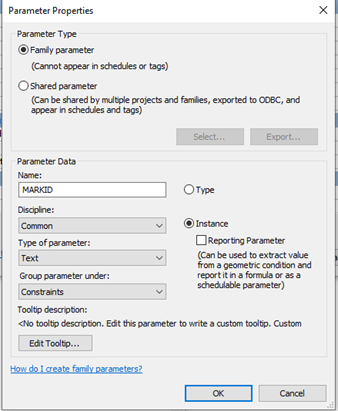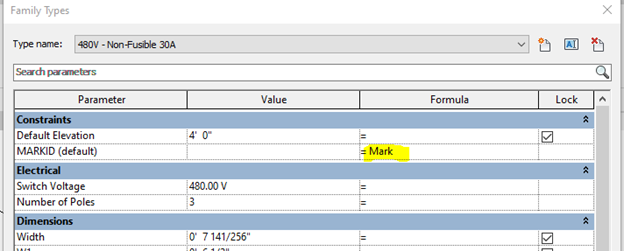In my recent webinar on placeholder families, I discussed MEPPP content and what you should do when you receive manufacturer families: Should you replace the entire family or nest it in your placeholder?
Data Placeholders
What is a data placeholder? It could be many things, but likely in situations where you have a federated model, it is often something with an electrical connection, plumbing connection, etc. For instance, if I were an electrical engineer and had a mechanical family with an electrical load, I could put in a disconnect switch on that element as a face-based family. Then I can re-enter the data from the Mechanical Engineer and the cut sheet from the manufacturer.
Sometimes that includes motor horsepower, VA, KVA, etc. That disconnect box would then be circuited as electrical equipment and scheduled as such.
But what if we could extract the data from the mechanical or other equipment and have that update when changes are made? How could we use that for circuiting in the Electrical model?
Placeholder Family Solution
Most firms doing Electrical Engineering have a disconnect switch with the data for the circuit held in the connector. But the mechanical data won’t read through the linked file for electrical circuits because it does not exist in the same file.
Solution: An expanded version of a placeholder family, or a hybrid of a disconnect switch and placeholder.
Purpose? Mechanical equipment can be batch copied from one file to another via the copy/monitor command. If we do that process and have a disconnect switch and/or Motor families available, we could type swap one with the other, as long as they are of the same Mechanical Equipment category.
The monitoring effect would stay put, so any change to the mechanical model would cause a coordination review to accept or reject the change. The placeholder can be powered and circuited at that point. Not only that, in your placeholder family you can add 2D geometry for coarse and medium detail, which allows you to have a symbol representation for the box or motor you are powering up, rather than the Mechanical 3D equipment in this case.
If you know the mechanical engineer uses the same parameter type, like a Mark or Type Mark for the data associated with the type of equipment, it should schedule in motor lists and other schedules with the ID they used so you are coordinated across models.
Note: If you work with multiple engineers that have different parameters for the ID of the element, you may want an extra parameter to use for scheduling called MARKID (or something similar). This ensures that on every project with different engineers, you edit the parameter with a formula that says your parameter is equal to their parameter name. This allows you to have full control over what shows up in a schedule of their equipment types.
Above: MARKID Parameter Properties. To schedule correctly, it should be a shared parameter as opposed to a family parameter. The parameter is grouped under constraints so it can be easily accessed at top of the properties window.
In the family types dialog, find the new parameter and add the formula. This should read the mark value the engineer added to their family I am replacing. If it were an air handler with a Mark value of AHU-3, that should be repeated in my field, and if I use my MARKID in my schedule, that is what should be populated there.
Any other parameters and/or formulas needed can be added to the family in that regard. Just be aware that a lot of electrical parameters are system parameters, and if they are circuiting parameters that come in connectors, you can’t do much to change or enhance them in Revit. You could have a parameter called KVA that converts VA to KVA with a formula, etc. that reads the system parameter. Occasionally I find things I can’t do with system parameters in Revit.
Conclusion
This kind of logic for placeholder families can apply to other disciplines, but I wanted to get very specific here with a real use case and to see if it saves someone a lot of time.
Notes:
- The idea of a data placeholder is to have an object to place in your model with correct information to schedule items not in your model, but represented elsewhere in linked models.
- This workaround specifies creating a mechanical equipment family. For scheduling, you would also need to create a new schedule for mechanical equipment that reports the values you need rather than it being electrical.
- Extremely large models have their own problems with copy/monitoring too many objects. Massive changes mean a lot of coordination alerts, so not the best workaround in big models.
- Batch copying only the objects with electrical connectors may be tricky. Having mechanical create a view with only those objects turned on via filters could possibly make the selection process easier.
- Test and use at your own risk. This is something that CAN be done, but may not be a best fit for you.
References

Bruce Johnson
Sr. MEP Technical Specialist
Certifications
Revit MEP Mechanical Professional Certification
Revit MEP Electrical Professional Certification
About Bruce
Bruce has been using Autodesk products for many years, starting with AutoCAD version 12 in 1993. He began training AutoCAD in 1993 and moved into the reseller channel in 1998, supporting Architectural and Land Desktop in version one. He began selling Autodesk products as well as maintaining technical certifications in Arch and Civil until 2007.
After a year in Fire Alarm and Protection, he moved into CAD management then BIM management for MEP firms, and finally came to rest in a multi-disciplinary company with nearly 1000 employees in a role called Practice Technology, which was responsible for training, standards, user group management, tech support and IT support to recommend software and hardware solutions to include all the CTC Revit tools, HIVE and Data Suite. He has managed Autodesk user accounts, Revit Server, BIM 360 accounts and project creation, and was the technical lead for all things MEP support.
MEP Services and Resources
Stay Connected
Follow ATG for 24/7 access to top-notch technical content:
Have questions? Don’t hesitate to reach out!
- Contact us
- Call 1.800.935.4894