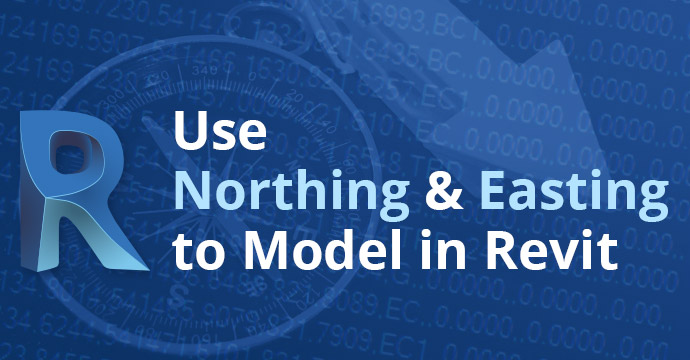
I had a customer ask me if Revit could draw using northing and easting. At first, my thought was no, however, the more I thought about it and after doing research, I found two ways that Revit could model using northing and easting.
First Method: Use the Survey Point
The first method is to use the survey point. Using this method, we first need to acquire coordinates from the civil file linked into the model.


Next, set the units to decimal feet with the rounding of three to four places.

Once the units are set, we need to turn on the survey point and unclip it.
Second Method: Use Autodesk Point Layout

Point layout provides tools to import point files from a total station or Civil 3D. Just as before, you will need to acquire coordinates from the civil file linked into the model. Now that this is done, you need to import the points from a comma-delimited CSV file

After clicking the Import points, you need to navigate to your file. Ensure the import order and units are correct.

Before hitting OK, set the Coordinate system so the points come in correctly.

Because you acquired coordinates from the civil file, you need to use the Revit Internal setting. Now you can hit OK to go to the next step.

You pick the control point as the point type. This way, if you need additional points created from the model, you can use the other point types.
Now that the points are created, we can use model lines to snap from point to point.

Conclusion: You Can Create a Model Based on Northing and Easting Points!

Once the model lines are in place, we can place Revit components such as walls, ducts, pipes and other items to create our model based on northern and easting points.
For more information on Autodesk products, please visit our Autodesk products page.
Follow ATG on LinkedIn, Facebook, Twitter and YouTube for 24/7 access to top-notch technical content.
This blog is written by Sr. Technical Specialist David Geer. If you have any questions or need help with your Revit needs, please email us at whyATG@atgusa.com or reach out to us on LinkedIn.