If you’ve ever tried replacing or deleting a style or layer in your drawing or template, you may have experienced the frustration of trying to track down where that style or layer is being utilized. With Template Tracker, a tool in the CTC CIM Manager Suite, you can avoid spending hours (or even days) looking for a hidden style or layer that may be buried in the template.
CIM Manager Suite Overview
CIM Manager Suite is the CAD Manager’s dream. With tools for Civil 3D and AutoCAD, this suite can help you manage your templates with automatic template creation and editing, and quick editing for Layers, Linetypes, Styles, Description Keys and Figure Data Base.
Template Tracker
First, we will review Template Tracker in the CIM Manager Suite, including why and how to use it.
To get started, simply click on the Template Tracker (TT) icon in the CIM Manager Suite tab and a window will pop up. This window a modeless window, which means you can still work in Civil 3D and Autodesk simultaneously while it is open.


Next, click the drop-down button next to Objects. You will notice four different categories for searching -Layers, Text Styles, Dimension Styles, Multileader styles. For this example, I will use Layers and Text styles, but the other two options will work just the same. With Layers selected, you will notice all layers used in the project populated in the list. If you select a layer in the list, on the right (under References) it will show you where the layer is used, whether it’s a block entity, object layer, alignment style, etc.

You can select these references individually, or if you are changing a group of these entities to the same NEW layer, you can CTRL-click multiple items and swap all at once using the “Swap Layer” button on the right. Clicking OK will change all selected references to the selected new layer. If you want to remove that layer from the layers list, it can now be deleted if it is not being used by any other references.
Let’s say you have a Text Style that you no longer want in your list, but you aren’t sure where it’s being used to swap it to a new text style. That is where Template Tracker comes in real handy. I have a text style SHR that I do not want in my template anymore, but I cannot delete it because it’s being used by something in my template. In Template Tracker, click on the Objects drop-down and select Text Styles. The entire list of your text styles will display below(I’ll select SHR for this example). On the right, it shows that this text is being used by Sewer Manhole Block and Storm Manhole Block. Simply highlight both, hit swap text styles and change it to another text style. Now SHR can be removed from the drawing or template.


How do I get started with CIM Manager Suite?
Template Tracker is the go-to tool for find and replace or remove. For more on Template Tracker, click the YouTube icon at the top of the TT window to get a deep dive on what it can do and how it connects with other CIM Manager Suite tools. Or, click the button below to download a free trial.
About the Author

Patrick Smith
Civil Technical Specialist
Patrick has over five years of AutoCAD/Civil 3D drafting experience. After high school he joined the military, which landed him in Washington State. While obtaining an Associate of Applied Science Degree in AEC, he worked at Best Buy as a member of the Geek Squad. Afterwards, Patrick started his AEC career in Lacey, Washington with a civil engineering firm where he was the engineer’s drafter and office IT go-to. While at this firm, Patrick worked on many projects ranging from residential to 3-story assisted living facilities.
In his spare time, Patrick enjoys building computers and solving general IT issues for friends and family. He has a strong passion for the technology industry and an even greater love for the Architectural, Engineering and Construction (AEC) industry. He is eager to assist clients with finding the best solutions with their engineering needs.
You may also like:
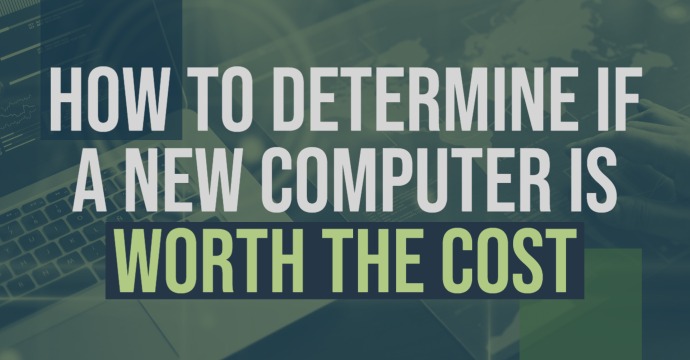
How to Determine if a New Computer is Worth the Cost
Use these tips to help you gather the information you need to get approval for a new piece of hardware that supports your team’s needs.
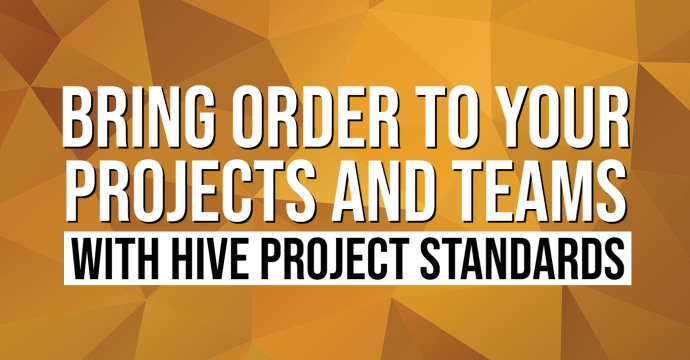
Bring Order to Your Projects and Teams with HIVE Project Standards
Easily manage Revit template standards across your organization, customize them for each project type, and prevent the influx of imported CAD files with Project Standards, a new feature in HIVE CMS.
Stay Connected
Get 24/7 access to top-notch technical content with new learning opportunities every week.