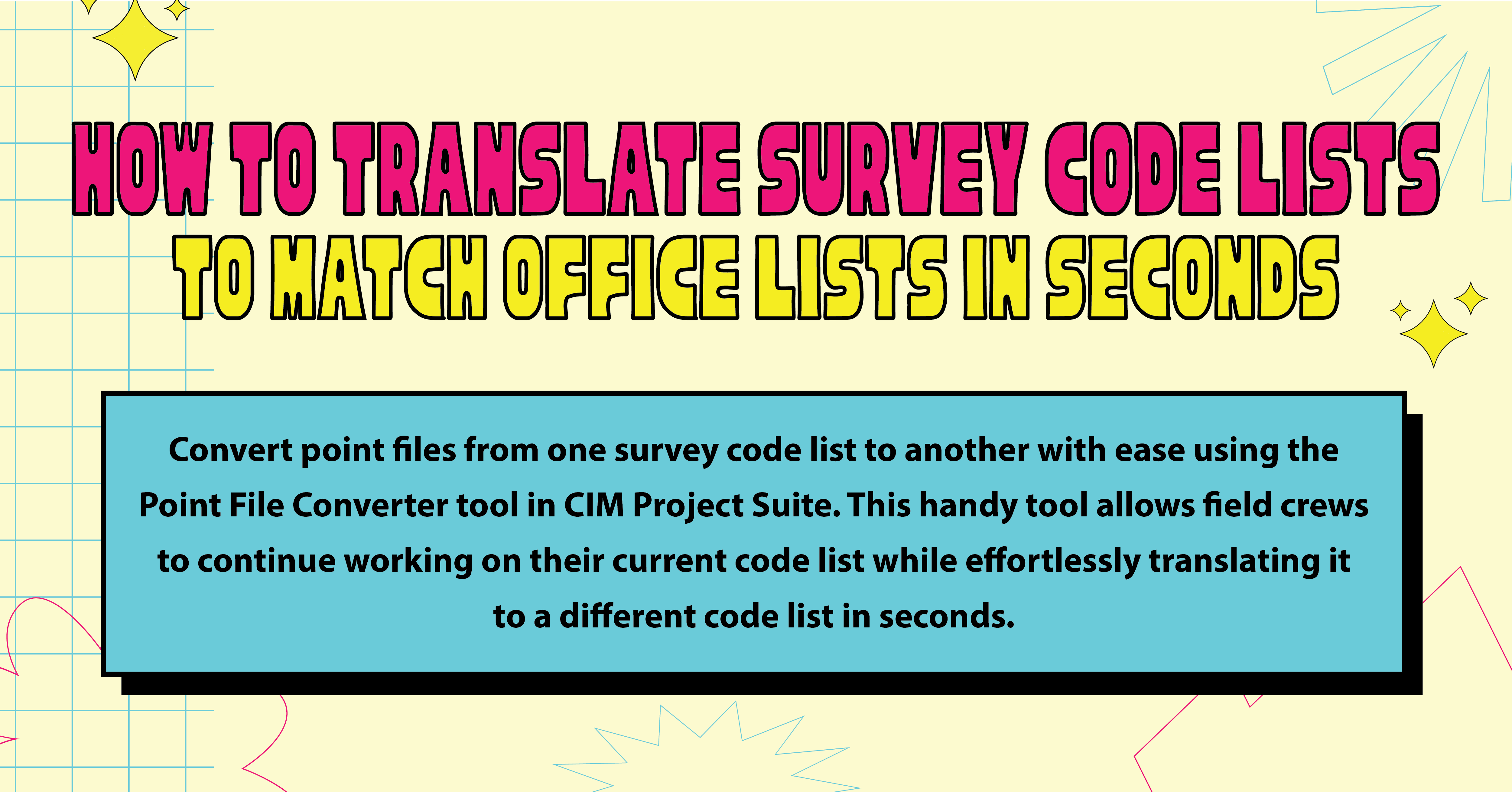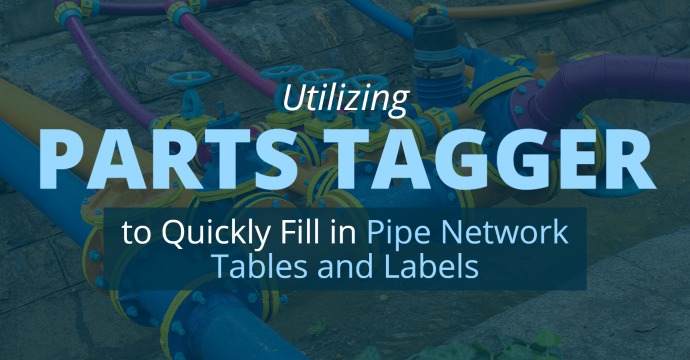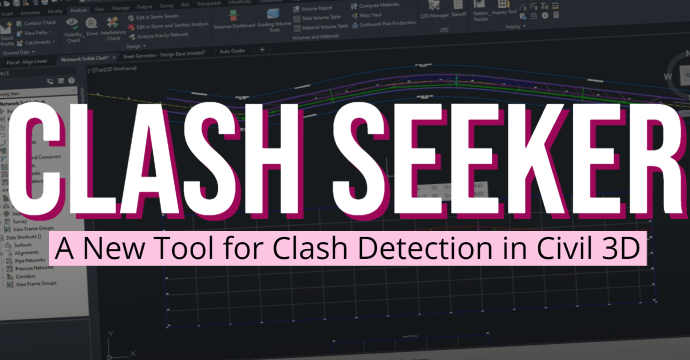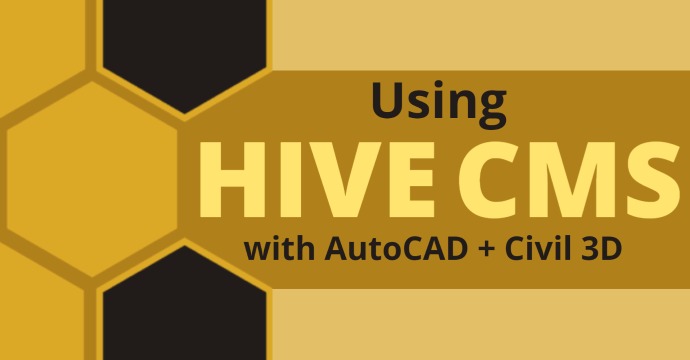If you’ve ever said, “This is taking too long, AutoCAD needs to make this process easier,” we know you’ve let out many sighs of frustration trying to get AutoCAD to work the way you want. As AutoCAD makes upgrades to its software, it can be difficult to keep up with new workflows. However, with CTC’s CIM Project Suite, you can spend time practicing these new workflows without spending so much time learning on the fly. Start a free 14-day trial >>
This blog will demonstrate how to use CIM Project Suite to rename assemblies and add new layer names for assemblies to your layer manager.
Rename Subassemblies
Begin by opening Civil 3D. Next, click on CIM Project Suite as seen below in the red rectangle.

Click on the drop-down for Corridor Mapper (blue) and then select Rename Layer & Subassemblies (Red).

Once you’ve done that, the pop-up for Corridor Mapper will appear. As you can see, it provides the list of layers we have in our drawing.


We can rename our subassemblies by first selecting the layer where we want to rename our assembly; in this case, I want to rename it Road 31. Once you’ve selected the layer, click the button that says Rename Subassemblies.

The name for the assembly I want to change is LANE.

As you can see here, we’ve completed all the steps and now our subassembly name has changed.
Add New Layer Names
Another great feature this tool provides is the ability to rename a selected layer from the list when you first launch it. All you need to do is select the layer you want to rename.

After you’ve selected the layer, your select tool will turn into a square. Next, select the subassembly to change the name of the current layer you have selected.

In the next image, the name of the assembly is ‘LANE CTC BLOG DEMONSTRATION.’

After clicking Rename Layer, the layer ‘BLVD’ is changed to its new name.


Ezra DeLara
Civil Infrastructure Technical Specialist
Need help with this workflow? Don’t hesitate to reach out!
You may also like:
Stay Connected
Get 24/7 access to top-notch technical content with new learning opportunities every week.