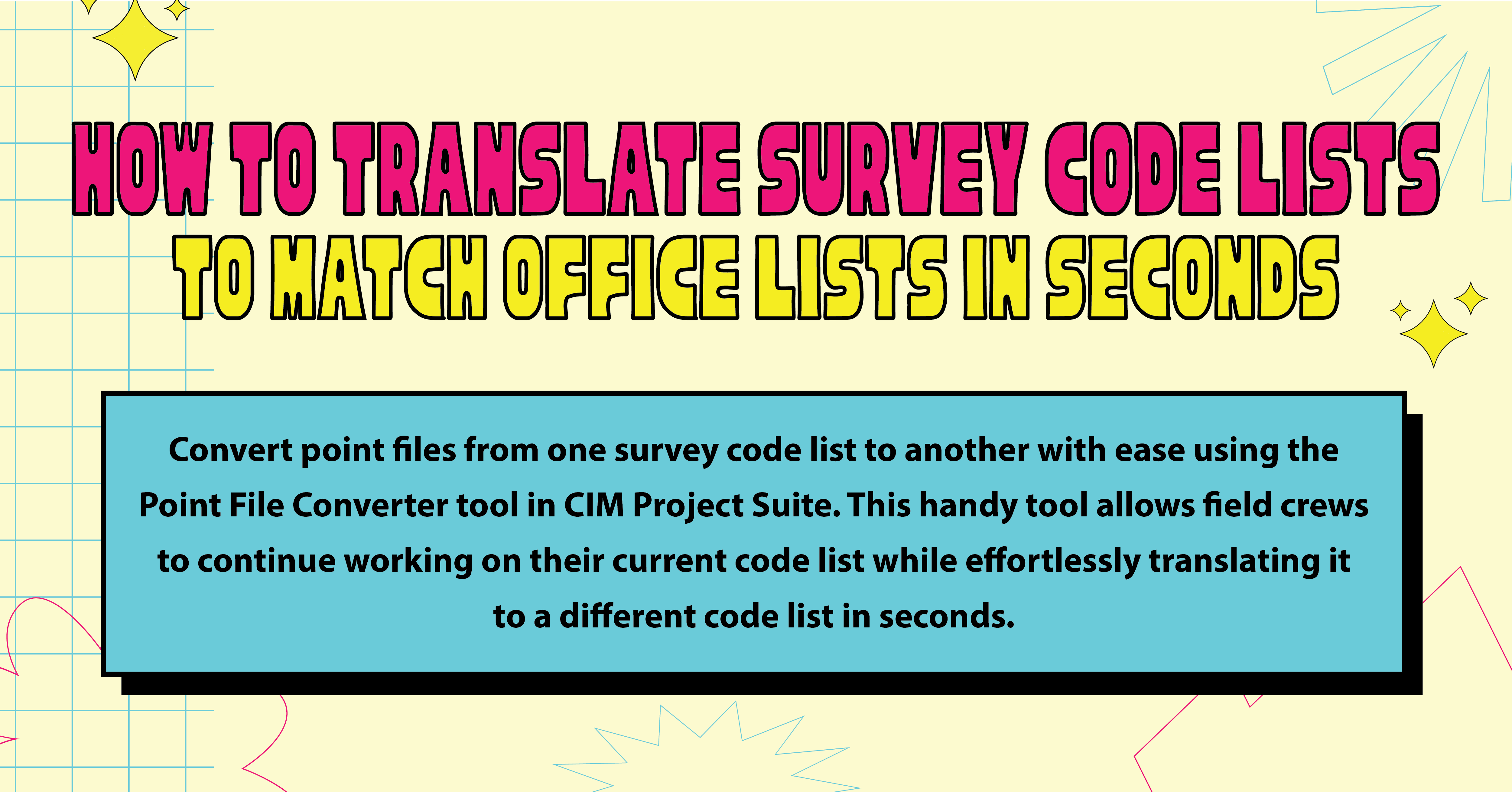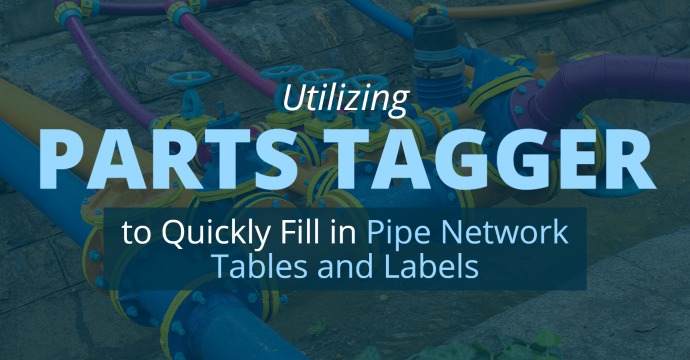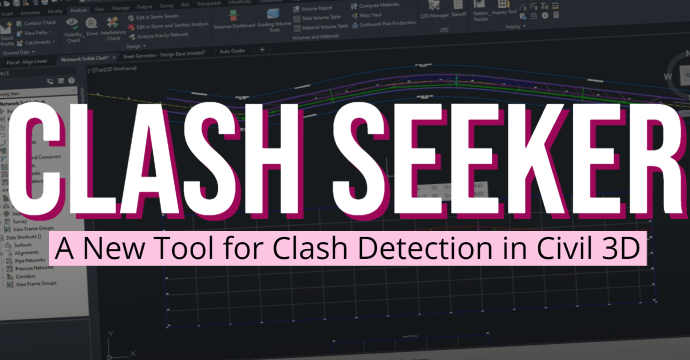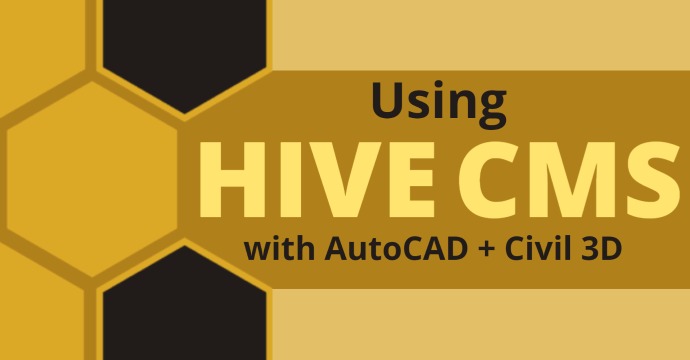Civil 3D provides many methods for generating solids. In 3D Modeling Mode, you can fabricate whatever you have the imagination to create from building foundations, large concrete pours and equipment parts, for things such as expanding your pressure network catalog.
Additionally, when in Civil 3D Mode, you can extract solids from surfaces, corridors and pipe networks. These can be used in Civil 3D or imported into other programs such as InfraWorks, Navisworks, 3D Max and many other programs that may not accept standard Civil 3D files.
Extracting Solids from Surfaces
First, you need a surface. Make sure you are in Civil 3D mode.

Select the Modify tab. Then, select Surface.

After selecting surface, a new ribbon opens up. Look to the left for the drop-down menu Extract from Surface and select Extract Solid from Surface.

In the window that opens, choose the surface you want to extract the solid from. For Vertical Definition, the starting thickness is paper thin, so select the thickness you want for the solid. You then have an opportunity to select the elevation or surface level where you want the solid to appear.
Now, choose to insert into the current drawing or add to a new drawing.

Conclusion

Sample: Extracted 3D Solid
While these solids may not be very beneficial inside Civil 3D, they can be utilized in other programs like Revit, Infraworks, Navisworks, etc., which may accept solids but not Civil 3D surfaces. The surface solid can be combined with other solid objects to visually indicate a needed site modification, or to use as an addition to construction planning software to show areas that need modification or quantification. Solids provide another way to get your information into the picture for consideration and solutions.