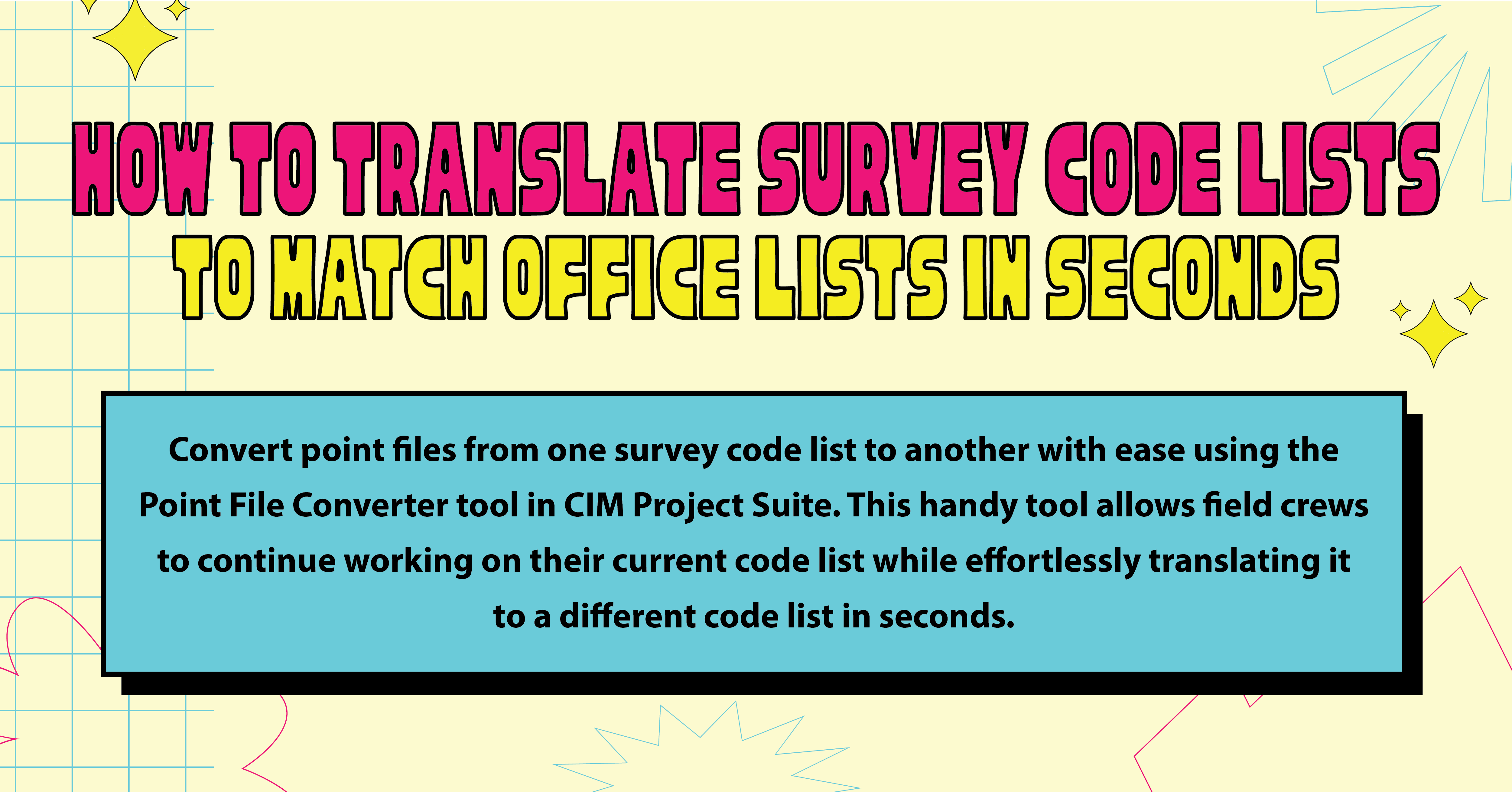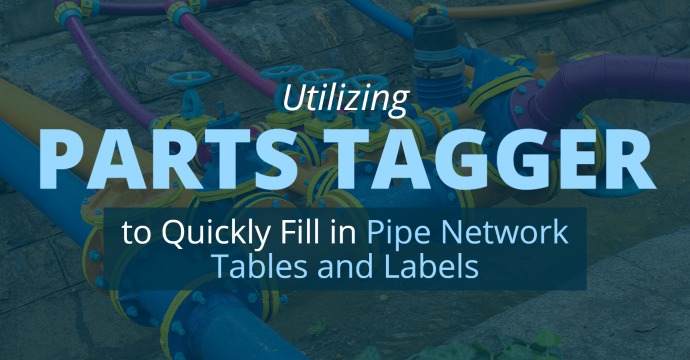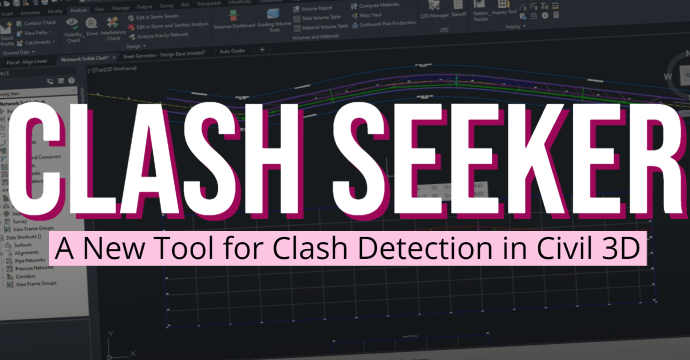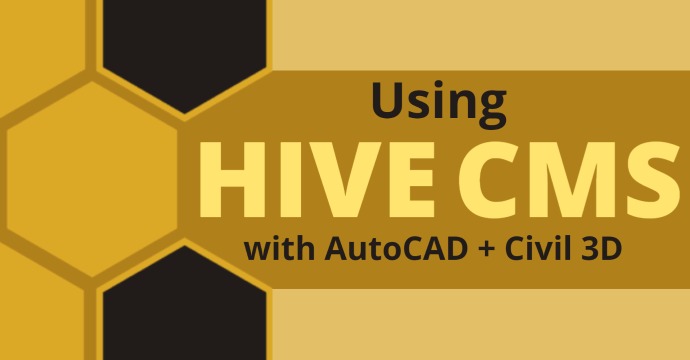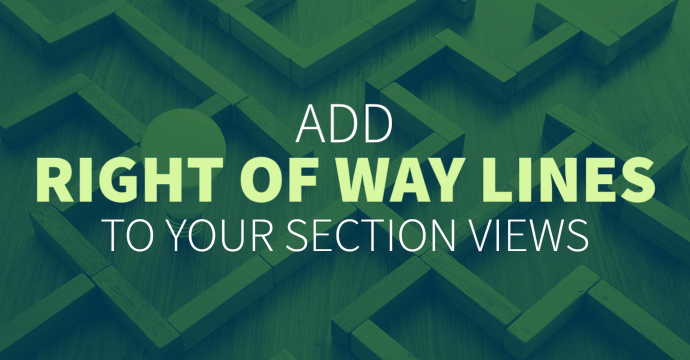
Did you know you can add Right of Way lines to your Civil 3d Section Views? Not only can you add them, but they are dynamically linked, meaning they will update with your Section Views as Alignments, Corridors, and Surfaces are modified.
Create your Alignments, Profiles, Surfaces, Assemblies and Corridor models

Create Alignments and Existing Ground Profiles for the Two ROW Lines
Create Sample Line(s) and Section View

Create Blocks for the Right of Way Lines

Create a New Marker Style
Right Click on Marker Styles to create New Style.

Make sure to name it appropriately.

Find the block that you created for the ROW.

Section View Properties
Right-click on Section View and select Section View Properties. In the Profile Grade Lines tab, select the alignments for the Right of Ways and then choose the Marker Style created above. (Note one was also made for Centerline).

Click ok, and now you have markers that denote the ROW and Centerline in this case.

Dynamically Linked
In this example, I updated the pavement width in the corridor to be 30’ instead of 10’. Notice below, that the Section View modified the corridor and left the ROW and CL blocks in the same spot.

In this example, I move the Centerline Alignment over to the right. Notice below that the Section View modified the Corridor per the Alignment shift and left the ROW blocks in the same spot.